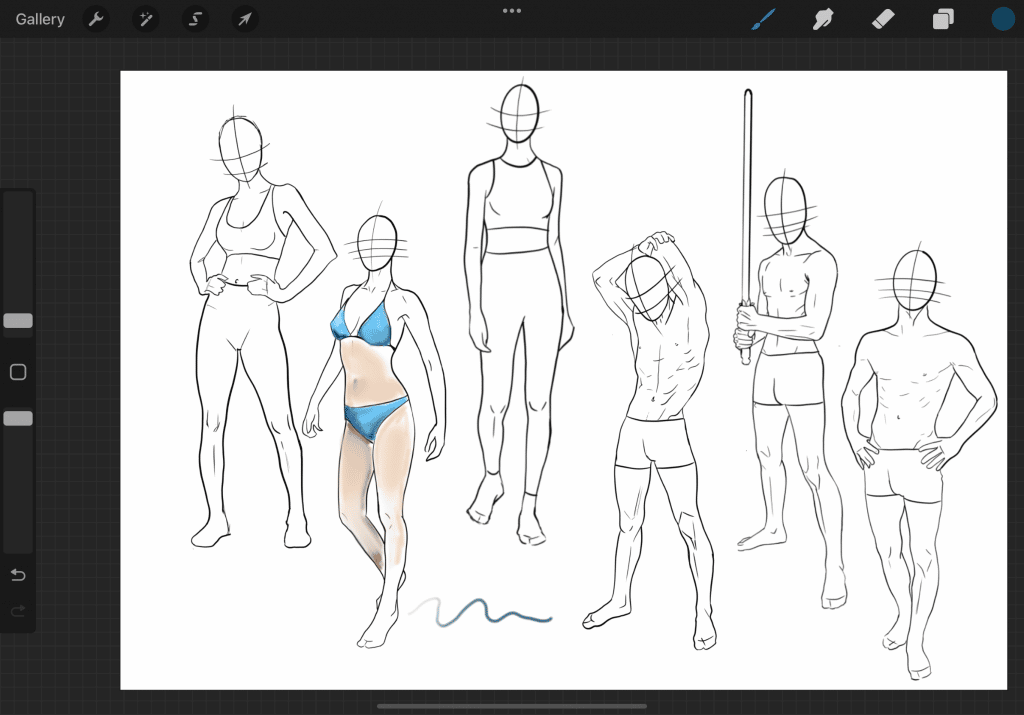Last Updated on March 21, 2023 by Dee
In this guide, we are going to teach you how to color in Procreate 2022. This is a powerful drawing and painting app for the iPad that allows you to create stunning artwork.
With Procreate, you can create anything from a simple sketch to a beautiful painting. In this guide, we will show you how to use the various brushes and tools available in Procreate to create amazing works of art 🙂
Basics of Coloring in Procreate

When it comes to digital art, there are a variety of software options to choose from.
However, Procreate has quickly become one of the most popular choices among artists, due in part to its wide range of features and user-friendly interface.
One of the most basic yet essential features of Procreate is its coloring tools.
With a few simple steps, you can add color to any drawing or painting.
To get started, simply select the brush tool and choose the color you want to use.
Then, use your finger or a stylus to apply the color to the canvas. You can also adjust the opacity and flow of the color to create different effects.
If you want to add more than one color, simply select the second color and continue painting.
You can also use the layer tool to create separate layers for each color. This is a great way to experiment with different color combinations without affecting the rest of your artwork.
[21 Procreate Coloring Pages to Help You De-stress and Relax]
Let’s Explore Using a Color Palette | Procreate TIPS!
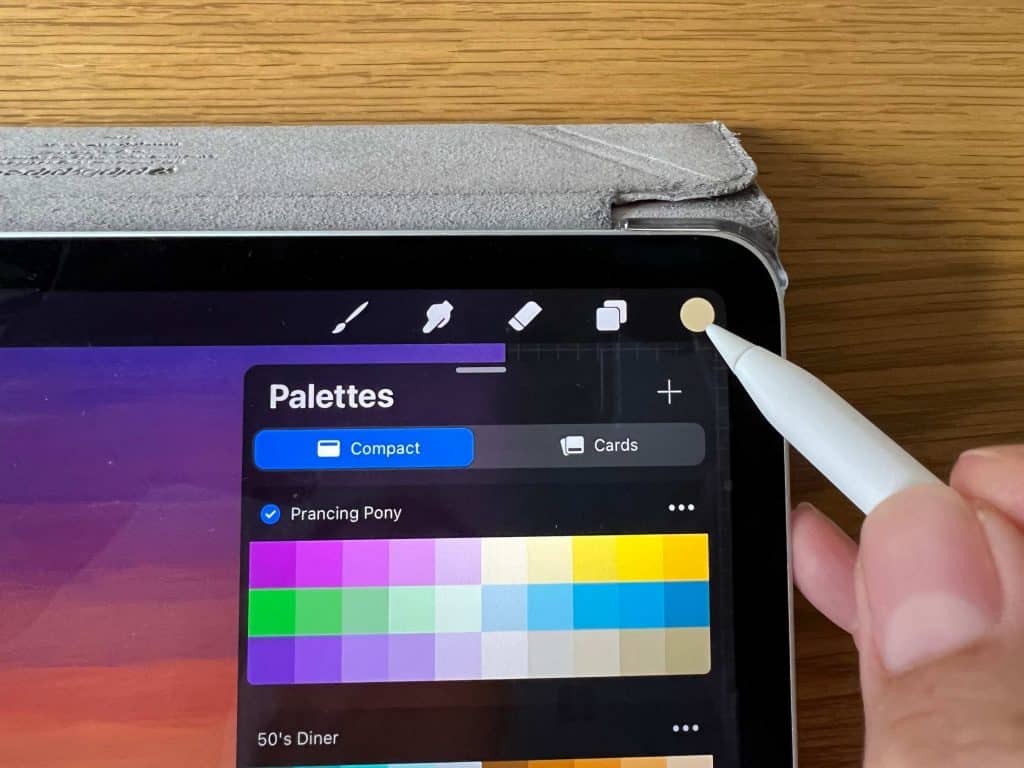
Procreate Color Palettes are located in the Swatches menu. To access them, tap the palette icon in the top right corner of the screen. The color palettes are divided into two categories: harmonies and monochromes.
You can use these color palettes to quickly and easily create cohesive designs. Plus, they’re great for experimenting with new color schemes.
You can also create your own color palettes by tapping the “+” icon in the top left corner of the Swatches menu.
To create a custom color palette, simply select the colors you want to include and tap “Save.”
You can then give your new palette a name and add it to your list of favorite colors.
How to use Palettes in Procreate?
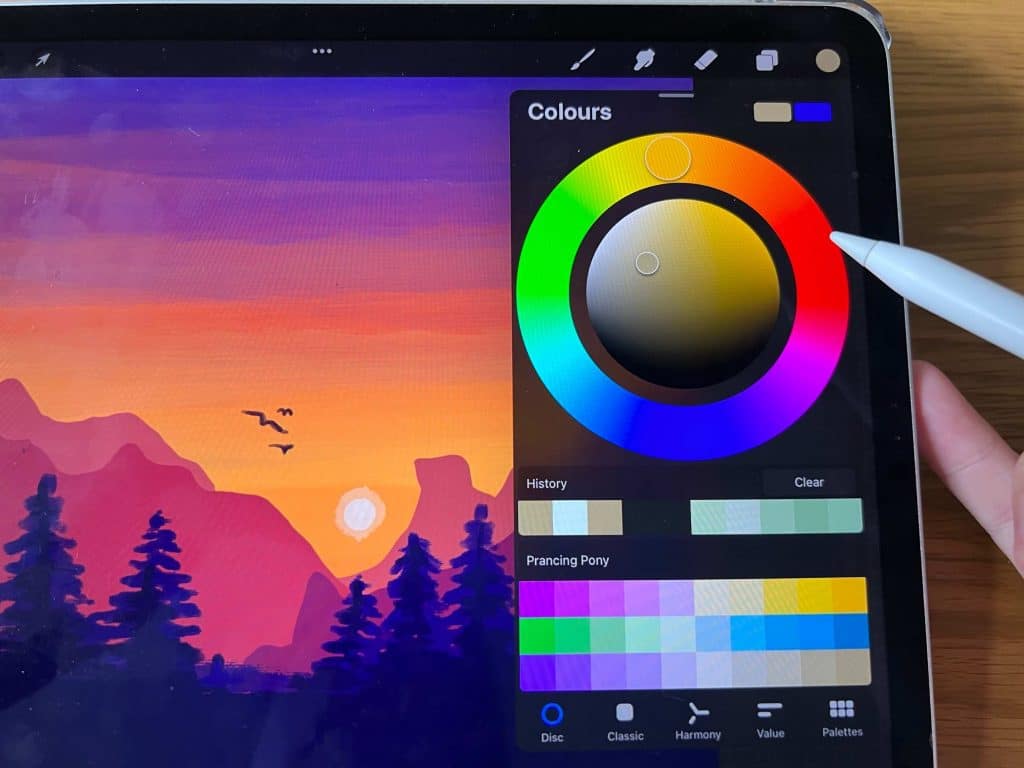
To use a palette in Procreate, simply tap on the “Colors” icon in the toolbar, then tap on the “Palettes” icon.
From there, you can select a default palette or create your own custom palette by tapping on the “+” icon.
Once you’ve selected either a default palette or one of your own, you can use the colors in it by tapping on them in the “Color Wheel” section.
Check out this retro 50’s Diner Procreate Color Palette.
You can also add new colors to a palette by tapping on the “+” icon and selecting the color you want to add to the palettes tab.
Palettes are a great way to keep your colors organized and easily accessible, so be sure to take advantage of them in your Procreate workflow.
[Related article: Best iPad for Drawing]
Color tools in Procreate for Color Harmonies
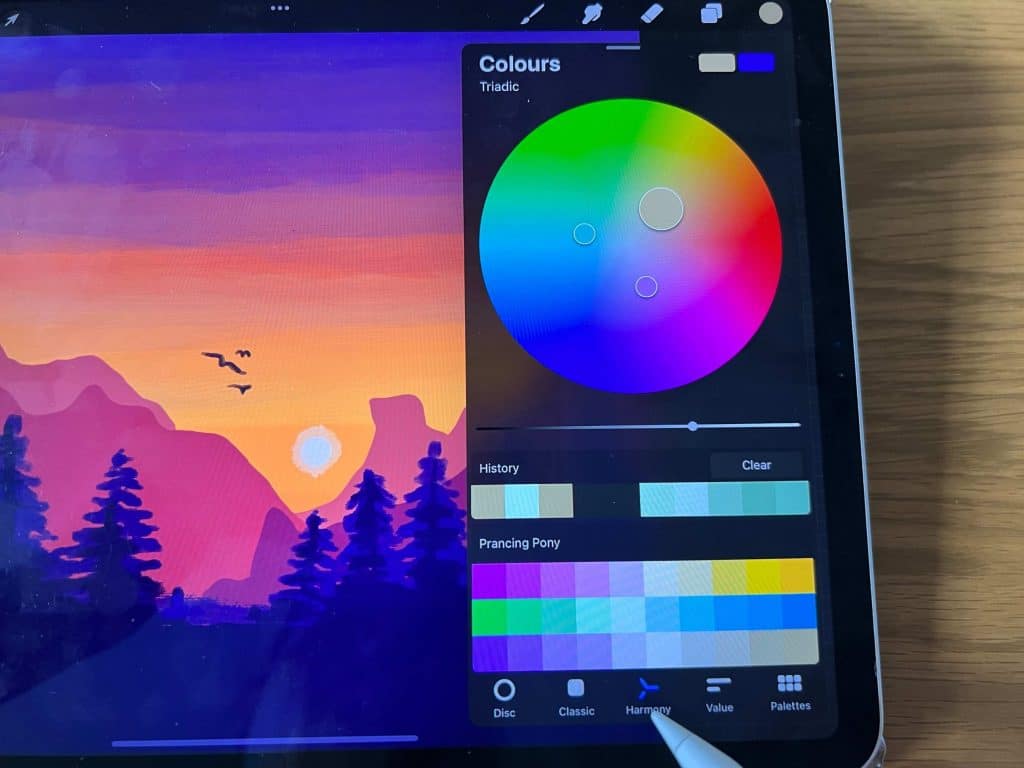
There are a few different ways to create color harmonies in Procreate. One way is to use the Color Wheel.
To do this, simply tap on the color you want to use, then tap and hold on the Color Wheel icon.
You’ll see a menu of different color harmonies appear, including complementary, triadic, and tetradic.
Another way to create color harmonies is to use the Color Scheme tool.
From here, you can choose from a variety of different color schemes, including monochromatic, analogous, and polychromatic. Experiment with different combinations until you find one that works for your project.
How to select a color using Color Tools in Procreate?
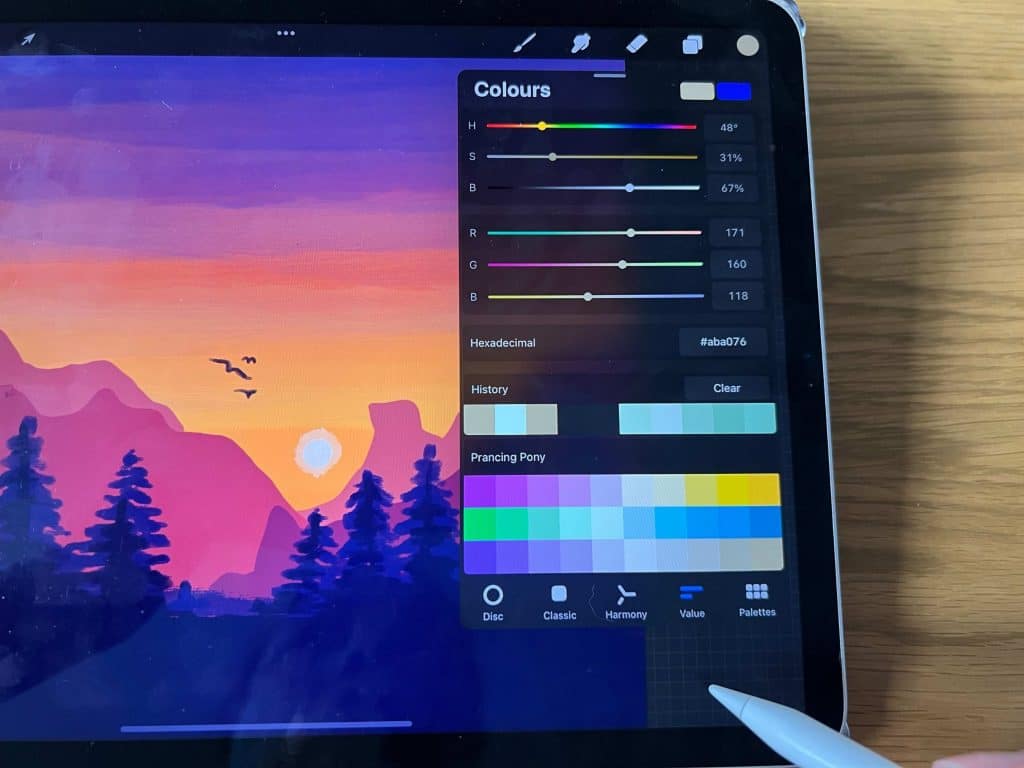
When selecting a color for your project, it’s important to consider the different color tools that are available to you.
For example, the Color Picker tool allows you to select a color from an existing image, while the Color Slider tool lets you adjust the hue, saturation, and brightness of a color.
In addition, the Color wheel tool can be used to create complementary colors or Analogous color schemes. Once you’ve selected a color, you can then use the Paintbrush tool to apply it to your project. Remember to add it to your palettes tab for future reference.
How do I create a Procreate coloring layer?
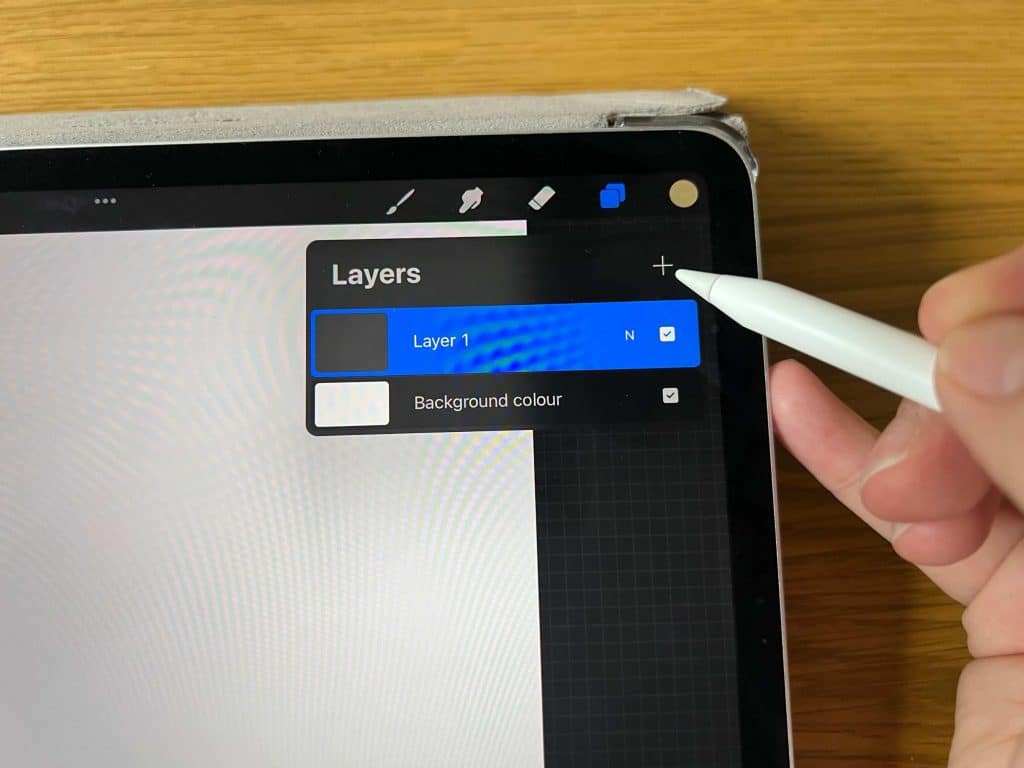
Procreate is a powerful digital painting app that offers a wide range of features for artists of all levels. One of the app’s most useful functions is the ability to create separate layers for different elements of a painting.
This can be especially useful when creating a coloring book page, as it allows the artist to color each layer independently. To create a new layer in Procreate, simply select the “+” icon in the top-left corner of the screen.
[Related article: 31 Exciting & Thoughtful Gifts for Digital Artists]
Then, select “New Layer” from the menu that appears. You can then name the layer and choose its properties, such as opacity and blend mode. Once you’ve created a separate layer, you can begin adding colors.
To do this, simply select the brush tool and begin painting on the layer. You can then change the colors of individual elements by selecting them with the move tool and tapping on the “color” button in the top-right corner of the screen.
How to color line art in Procreate?
Procreate is a powerful and popular digital painting app for iPad that offers a wide range of features and tools for artists. One of the most useful features is the ability to color line art.
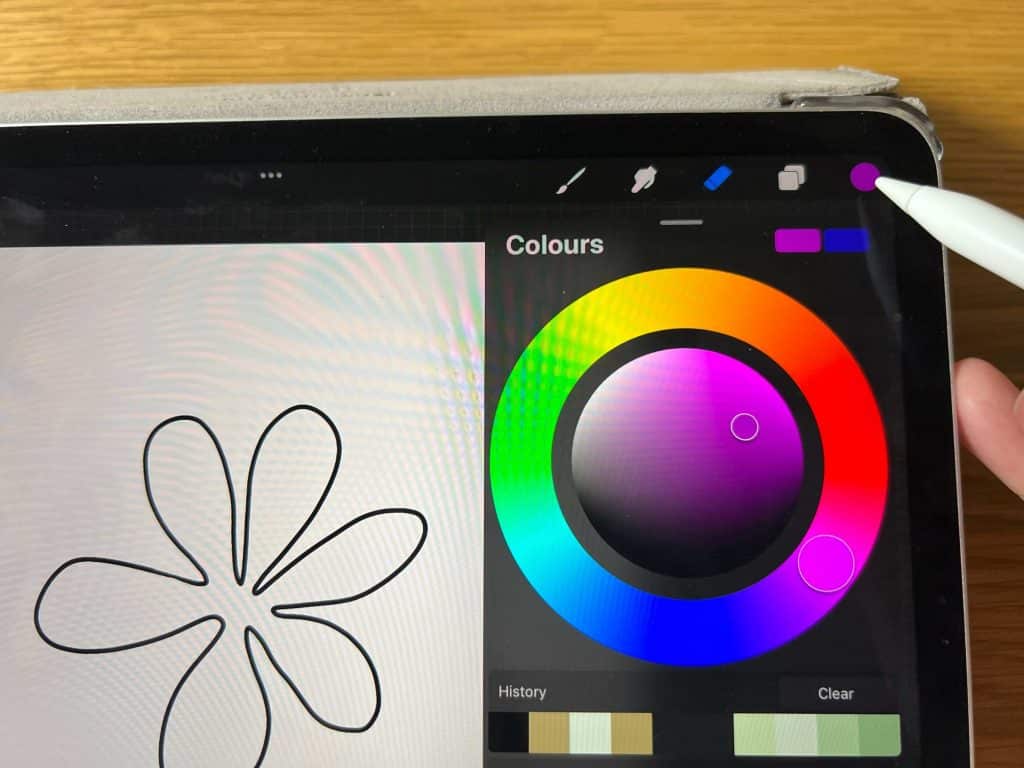
This can be done using the app’s various brushes, layers, and color picker tools.
To color line art in Procreate, simply create a new layer on top of the line art layer. (you can color directly on the same layer, but it won’t be easy to edit it if you need to. So I always recommend creating your own layer on top of the original layer). Then, select a brush and begin coloring.
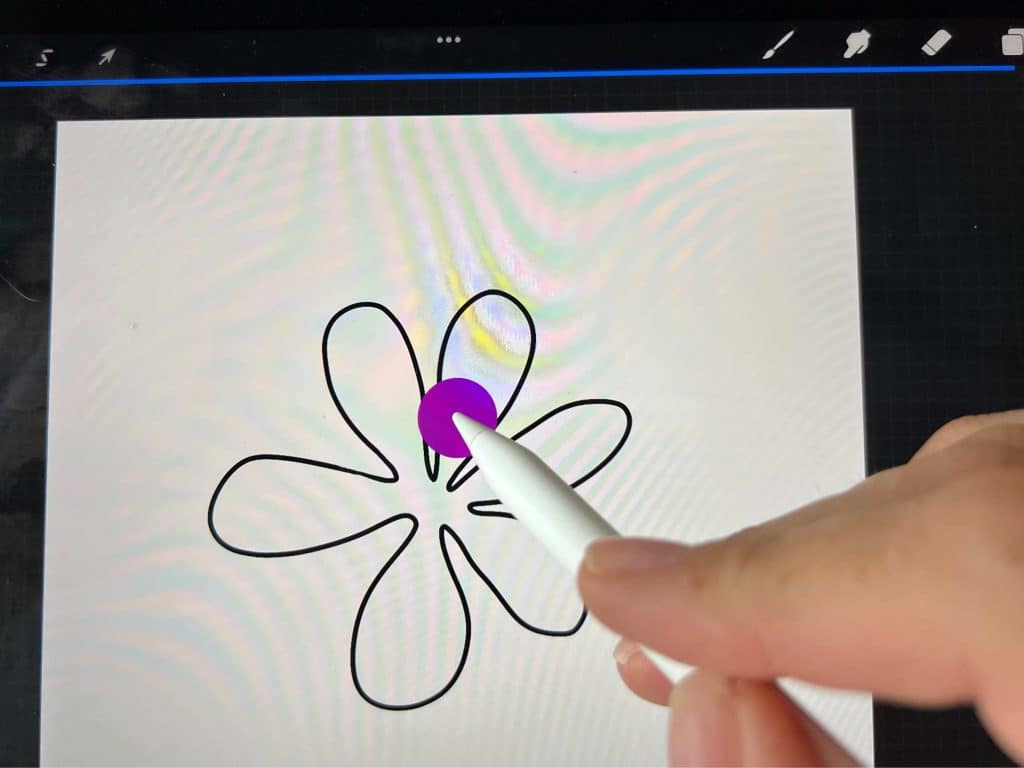
To change colors, tap the color picker tool and choose a new color. To add shading or highlights, use a darker or lighter shade of the same color.
[Related: How to Undo on Procreate]
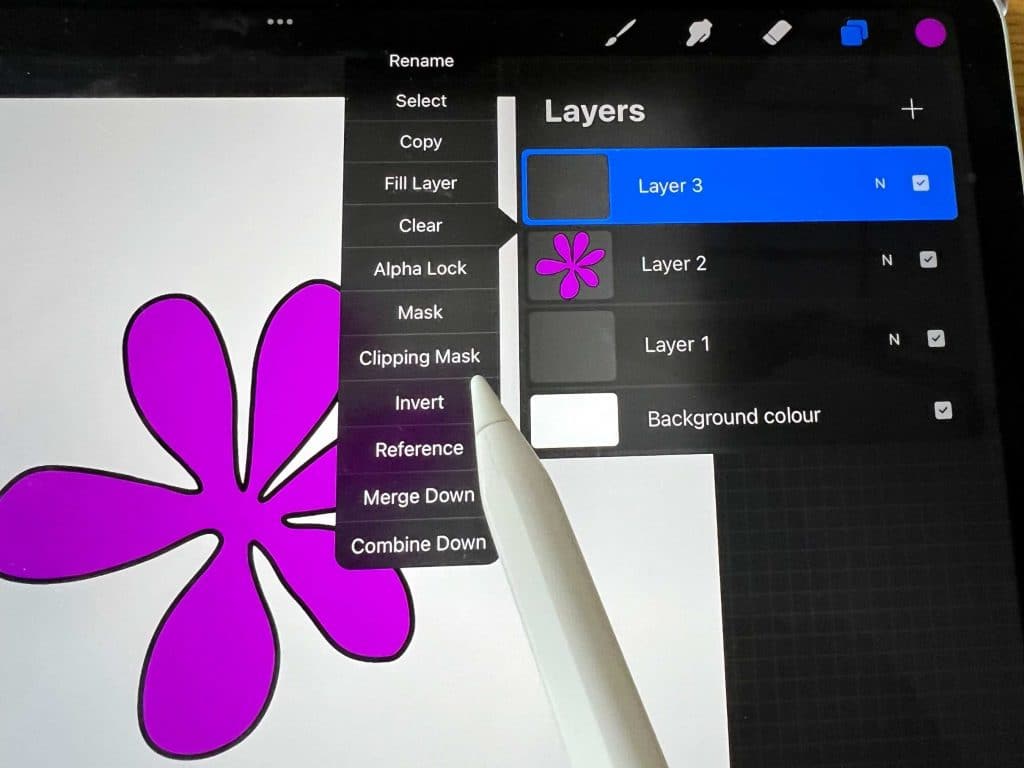
To create a more realistic effect, try using multiple layers with different opacity levels. By Experimenting with different techniques, you can create striking and effective digital art.
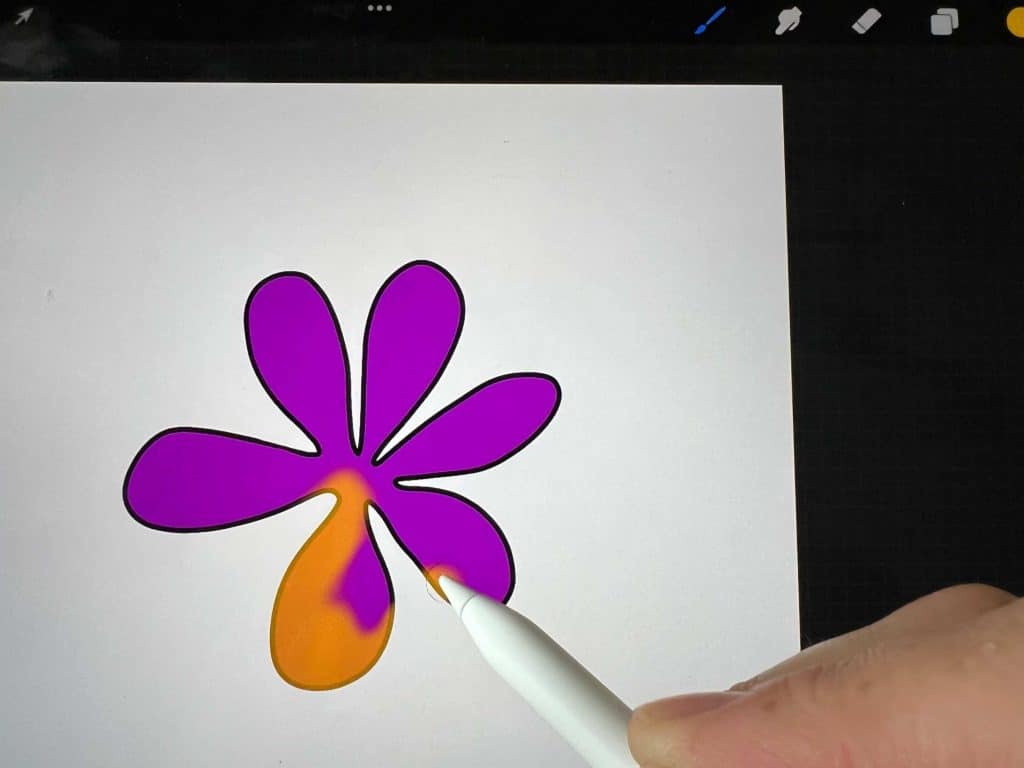
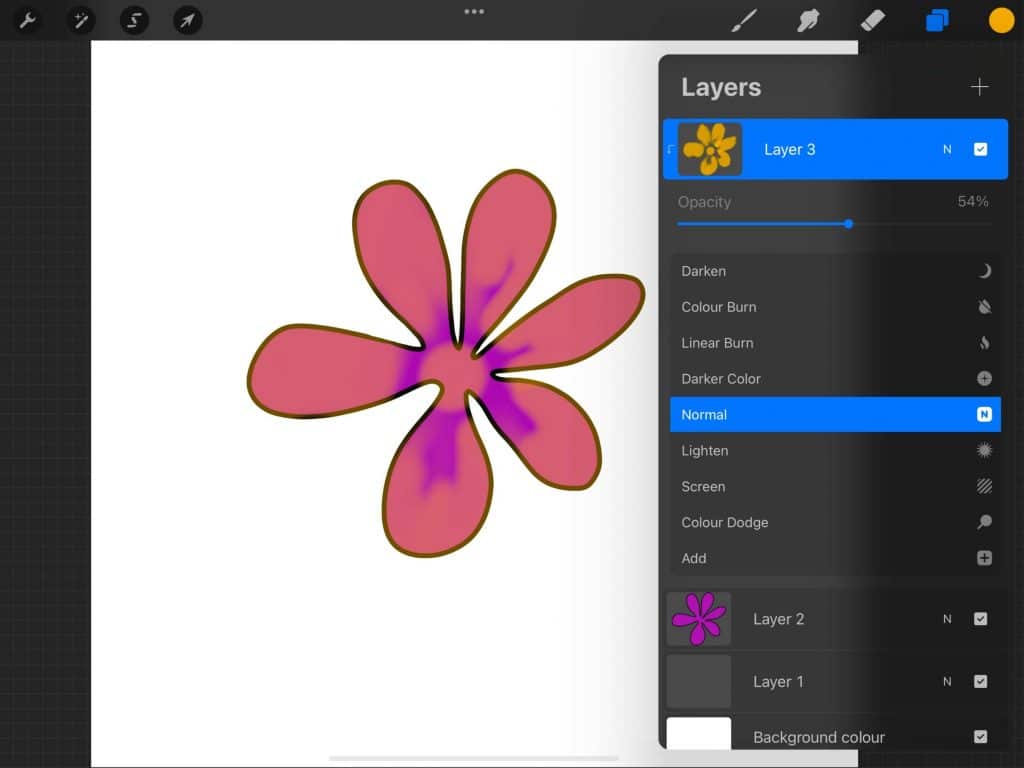
How to do color drop or color fill in Procreate
Procreate’s color picker or eyedropper tool is a versatile tool that can be used in a variety of situations.
To select a color to work with, simply press and hold down with your finger where you want to pull the color from on your active layer.
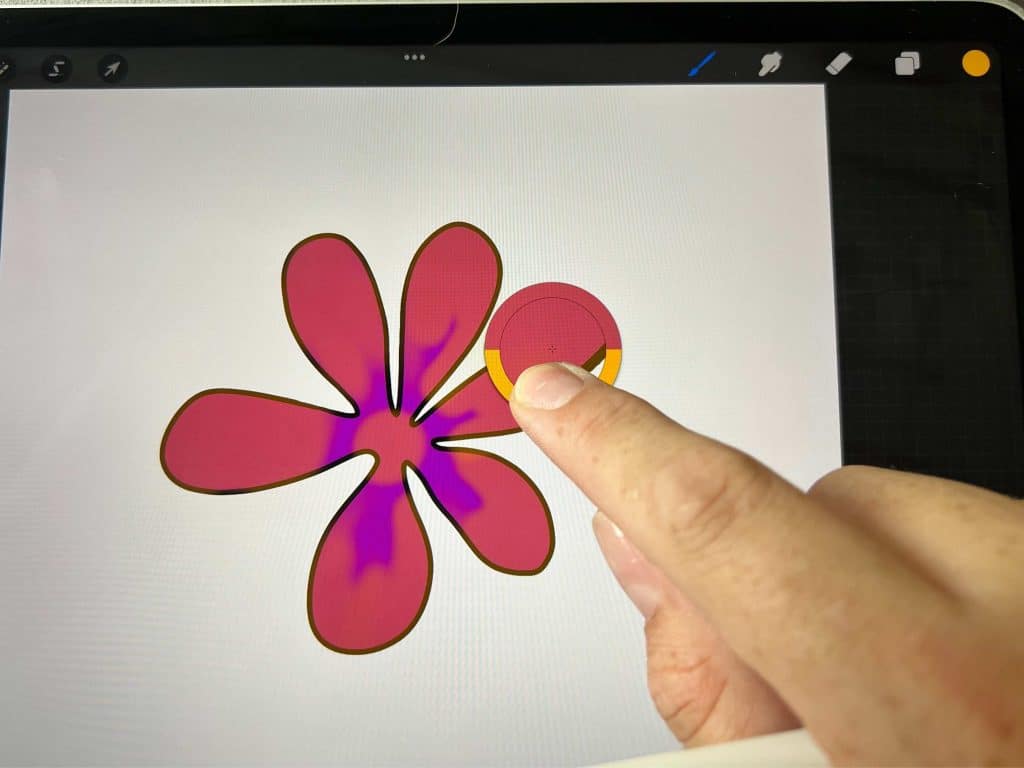
You’ll see a circle take on your color. Wait for the color to appear in the color swatches selection tool in the top-right corner of the screen, and you’ll now have access to the selected color and can drop colors into where you need them to be.
This can be incredibly useful when pulling colors from images you’re using as reference material, or when you want to reuse a color you’ve already used in your image.
Experiment with the color picker and add colors to your palettes tab to make it easy to find colors for future graphic design.
[Check out these 18 Free Color Palettes for Procreate]
Color Shapes with Procreate’s Clipping Masks
Procreate’s clipping mask feature is a handy way to color shapes. Simply create a new layer, add your color, texture, or file of choice, then select “clipping mask” from the flyout menu.
Simply capture the color, texture, or file of an object onto a layer beneath it and it will be restricted to that layer. You may stack several clipping masks on top of your original layer to keep everything within its border.
I use this approach when I want to apply a texture, design, or even a photo to the text. It’s quick and easy, and it allows you a lot of freedom in your design.
Using Quickshape to Color in Procreate
Quickshape is one of the most versatile and easy-to-use tools in Procreate. With it, you can quickly and easily create complex shapes, color them in with a single tap, and even add shading and highlights.
The best part is that Quickshape is compatible with a wide range of brushes, so you can really let your creativity shine.
To use Quickshape, simply create a new layer and select the Quickshape tool.
Then, use your brush to draw the outline of the shape you want to create. Once you’re satisfied with the shape, tap on the color icon and choose a color.
You can then use the same process to add shading and highlights. With Quickshape, coloring in Procreate has never been easier.
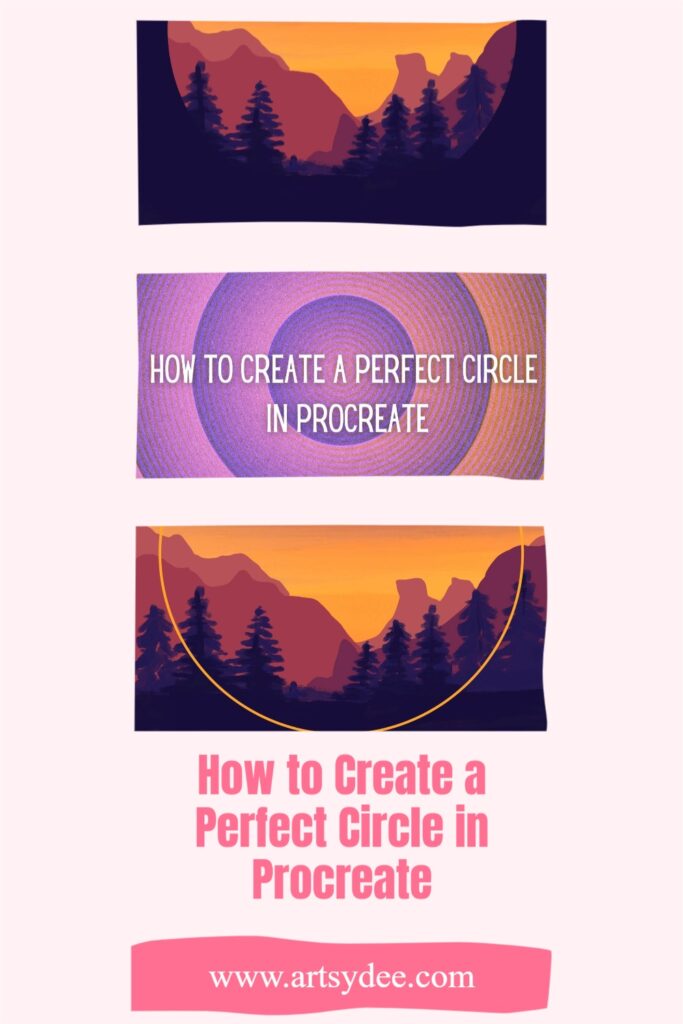
Frequently Asked Questions about coloring in Procreate…
How do you color something in Procreate?
To color something in Procreate, simply create a new layer, select a brush, and begin painting. You can then change the colors of individual elements by selecting them with the move tool and tapping on the “color” button in the top-right corner of the screen.
How do I fill an area with color in Procreate?
You do this by using the “color drop” tool. To use the color drop tool, simply press and hold down with your finger where you want to pull the color from. You’ll see a circle take on your color. Wait for the color to appear in the color selection tool in the top-right corner of the screen, and you’ll now have access to the selected color and you can drag it into the area you want to fill.
Can you do Colouring in on Procreate?
Yes, you can color in Procreate using a variety of different tools and techniques. Experiment with different brushes, colors, and layers to find what works best for you.
How do you fill color in Procreate 2022?
For color fills in Procreate 2022, you can use the “color drop” tool or the “Quickshape” tool. With the color drop tool, simply press and hold down with your finger where you want to pull the color from. You’ll see a circle take on your color.
Wait for the color to appear in the color selection tool in the top-right corner of the screen, and you’ll now have access to the selected color.
With the Quickshape tool, simply create a new layer and use your brush to draw the outline of the shape you want to create. Once you’re satisfied with the shape, tap on the color icon and choose a color.
You can then use the same process to add shading and highlights. Experiment with different brushes, colors, and layers to find what works best for you.
Get these Procreate Figure Stamps for your digital drawing 🙂
Conclusion
Coloring in Procreate is a great way to add some pizzazz to your artwork. If you have been wondering how to color in Procreate follow the Procreate tips above and with a little practice, you’ll be able to color like a pro in no time. Thanks for reading and happy coloring!
Other articles you may enjoy…
Procreate Palm Support | The Ultimate Guide for Digital Art (2022)
How To Trace On Procreate in 11 Easy Steps (2022)
Krita vs Procreate: What’s the best one to use? (2022)
Procreate vs Illustrator – What’s the best app to use? (2022)