Last Updated on May 25, 2023 by Dee
As an artist, I know how exciting it can be to explore new drawing ideas with a powerful digital tool like Procreate. Designed for iPad and iPad Pro, Procreate has become increasingly popular among artists, allowing us to create stunning digital drawings and paintings with the help of Apple Pencil and the right brushes. I’ve found that, whether you’re a beginner or an experienced illustrator, there is always room to develop new skills and experiment with fresh ideas.
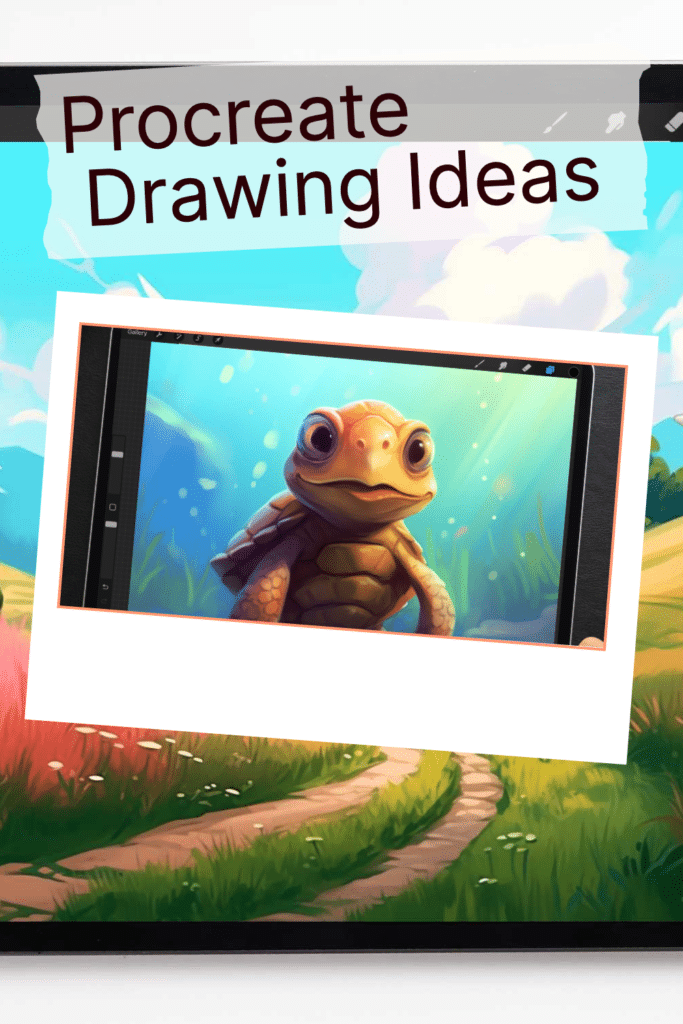
In my own journey with Procreate, I’ve discovered that starting with easy projects is the key to getting comfortable with the app. I’ve encountered a plethora of amazing Procreate drawing ideas that have both challenged and inspired me. From simple doodles to intricate illustrations, the possibilities are endless when it comes to bringing your artistic vision to life on this platform.
So, let me share some of these incredible drawing ideas with you, hoping that they will not only spark your creativity but also help you get the most out of your Procreate experience. Remember, art is a process of self-expression, growth, and finding joy in creating, so grab your iPad, unleash your creativity, and let’s start drawing!
Getting Started with Procreate Drawing Ideas

Procreate App Basics
When I first started using Procreate, I was amazed at its versatility and plethora of tools. It’s a popular drawing app specifically designed for iPad and iPad Pro, allowing artists like me to dip into the world of digital art. Compatible with the Apple Pencil, it helps me achieve incredible results in my drawings and paintings.
One thing to note is that Procreate is exclusive to iOS, meaning it is not available for Android users. However, don’t be discouraged – there are plenty of alternatives for Android users to explore.
Tools and Features
Navigating Procreate’s user interface can feel overwhelming at first. However, exploring a few essential features helps me grasp the basics quickly. To make it easy for you, here are some of the essential tools I use:
- Brushes: Procreate offers a wide range of customizable brushes to suit my every need, from sketching pencils to textured brushes. I can even import brush sets or create my own, for unique and personalized results.
- Layers: Working with layers is crucial for any digital artist. Procreate allows me to create multiple layers, which makes tweaking individual parts of my artwork much easier.
- Colors: With the color picker, it’s simple to find and choose the perfect color for my artwork. I can create personalized color palettes, adjust hues, and even work with gradients for a smooth transition.
- Transform Tool: This tool enables me to scale, rotate, and manipulate elements in my drawing, ensuring I have control over every detail.
Some more advanced features include blending modes, liquify, and animation tools, which I find helpful as I progress in my digital drawing journey.
While diving into Procreate might require a bit of a learning curve, starting simple and experimenting with these tools and features can lead to some amazing creations. Be it flowers and plants, underwater mermaids, or whimsical landscapes, the possibilities are endless. So, pick up your iPad, open up Procreate, and let your imagination run wild!
Drawing Ideas and Inspirations

When I’m looking for drawing ideas on Procreate, I like to start with simple shapes and subjects, then gradually move on to more complex scenes and designs. Here are some of my favorite ideas to help spark your creativity:
- Simple Shapes and Designs: Begin by exploring simple shapes like hearts, stars, and circles. These can easily transform into more complex illustrations, like a cat made from a circle or a moon formed by a crescent shape.
- Nature-Inspired Illustrations: Drawing flowers, trees, and landscapes can be both calming and rewarding. You can even tackle animals like birds, fish, and ladybugs for that extra touch of life in your artwork.
- Sweet Treats: Everyone loves food illustrations, so try your hand at drawing mouth-watering pizza, cupcakes, cheeseburgers, or even a cup of steaming coffee.
- Fictional Characters: Dive into the world of your favorite books and movies by drawing the characters from Harry Potter, or create your own cartoon character to tell a unique story. You can also include popular subjects like teddy bears and flying whales.
- Abstract Art and Portraits: Experimenting with abstract art, portraits, and faces helps to enhance your depth and understanding of form.

- Inanimate Objects: Bring life to objects like cars, houses, and balloons by exploring their shapes, lines, and movements.
- Celestial Scenes: Create atmospheric drawings by focusing on the beauty of the night sky, including stars, the moon, and even the occasional cat in a box.

- Familiar Logos: Add your spin on recognizable logos like the Starbucks logo or famous cartoon characters, using your own style and creativity.
In addition to these ideas, I love exploring different Procreate techniques, such as watercolor painting and using various templates. This allows me to continuously grow my skills and enhance my artwork. Remember, the key to a fantastic drawing is to have fun, experiment, and enjoy the process.
Beginner Tutorials and Techniques
Basic Drawing Ideas
When I first started using Procreate, I began with some basic drawing ideas. As a beginner, it’s important to start simple and not overwhelm ourselves with complex designs. Some of the basic drawing ideas that helped me were flowers, plants, and basic geometric shapes. These subjects allowed me to focus on practicing the use of different brushes and techniques, such as shading and sketching. As I improved, I gradually moved to more intricate designs like landscapes, portraits, and more detailed compositions.
Painting and Illustrating
Digital painting and illustrating are among my favorite aspects of using the Procreate app. As a beginner, I found it helpful to watch video tutorials from YouTube channels dedicated to Procreate. These videos often provide step-by-step instructions on how to create different effects such as watercolor, calligraphy, and shading. They also provided me with a foundation in digital art and taught me how to import and transform images on the canvas to make my own digital illustrations.

Digital Art and Lettering
One of the main reasons I was drawn to Procreate was for its capabilities in digital art and lettering. When starting out, I focused on mastering the basics of lettering by using the app’s vast collection of brushes and experimenting with various calligraphy styles. As I grew more comfortable, I began incorporating digital art elements into my lettering designs – such as blending, shading, and other special effects.
Some digital art techniques I found helpful to learn as a beginner include:
- Creating and organizing layers
- Using different blending modes
- Customizing and using the smudge tool
- Applying texture effects to my drawings
Moving Forward
As I continued to practice and develop my skills in Procreate, I discovered that the app offers a wide range of drawing ideas and tutorials for beginners, intermediate, and advanced artists. Navigating these resources—from video tutorials to articles and online discussions—proved to be an excellent way to expand my artistic horizons and deepen my understanding of digital drawing and painting techniques.
With time, patience, and dedication, I found that my skills in Procreate continued to grow, opening up a whole new world of creative possibilities.
Procreate Brushes and Textures
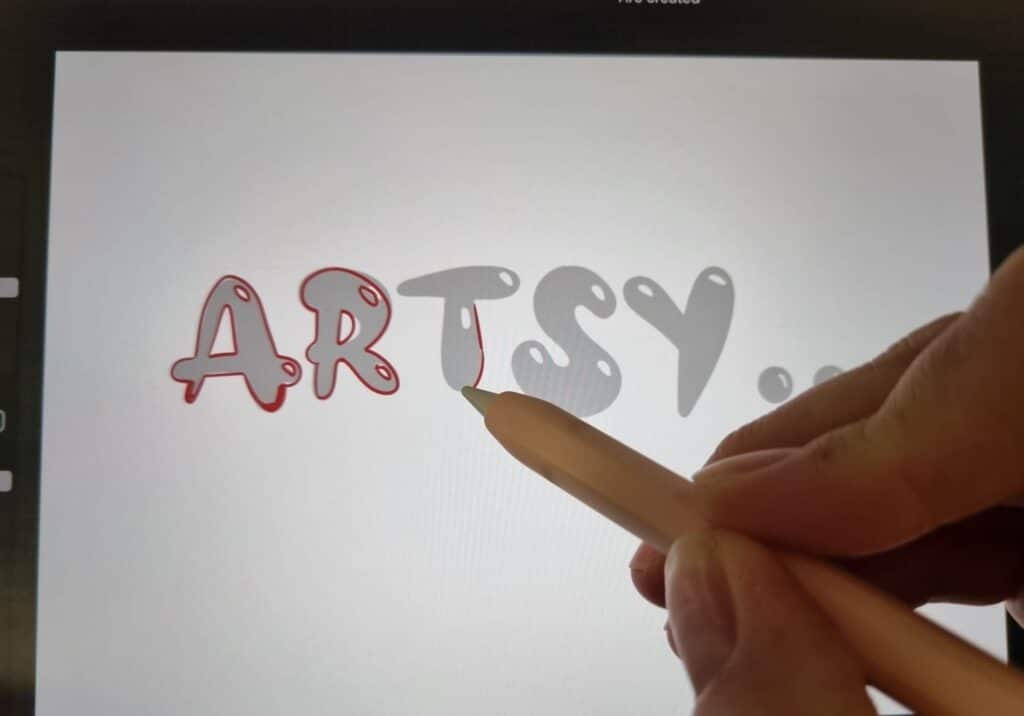
When I first started using Procreate, I was amazed by the variety of brushes and textures available at my disposal. The app has over 200 handcrafted brushes catering to different styles and techniques. Let me share some of my favorite brushes, textures, and tools for getting the most out of Procreate.
I enjoy using the Apple Pencil, which acts as a stylus and allows me to achieve a unique level of control and precision. The feeling is natural and delightful, making it my go-to tool for Procreate. The combination of the Pencil with Procreate brushes enables me to create truly magical artworks.
Among the built-in brushes, a few of my favorites are the charcoal brushes, painting brushes, and the symmetry tool. Charcoal brushes, like the Charcoal Master Pack, provide me with a range of pencils, vine, willow, conté, charcoal dust, and compressed charcoal sticks. Furthermore, I love to experiment with the natural and organic pencils that are great for sketching.
For painting, I opt for the artistic brushes that lay painterly textures on my canvas. Whether I want to create the perfect sun or explore endless patterns, these brushes cater to my every need. As for the symmetry tool, it helps me create intricate and symmetrical designs with ease, giving my drawings a unique touch.
In addition to the built-in brushes, I also found some fantastic free texture brushes from True Grit Texture Supply which added more life to my work. Furthermore, downloading additional texture brushes from Procreate classes contributed immensely to my creative process.
Here’s a brief overview of my recommendations:
- Apple Pencil (stylus)
- Charcoal brushes (Charcoal Master Pack)
- Artistic painting brushes
- Symmetry tool
- Free texture brushes from True Grit Texture Supply
Exploring the vast array of Procreate brushes and textures has truly invigorated my creative journey. The app’s tools and features brought forth endless possibilities for my art-making process, and I encourage everyone to try out different brushes and textures to see what works best for them.

Exploring Advanced Techniques
As I dive deeper into the world of Procreate, I’ve discovered various advanced techniques that can elevate my digital illustrations even further. In this section, I will explore importing custom brushes and designs, animating art, and creating abstract designs.
Importing Custom Brushes and Designs
One feature that has helped me level up my Procreate illustrations is the ability to import custom brushes. With an extensive library of brushes available, I can discover new combinations and unique styles for my characters and designs. Importing custom brushes is simple, I just:
- Tap the
+button in the Brush library. - Choose the brush file (usually a .brushset or .brush file) to import.
- Adjust the brush settings as needed.
Additionally, I can import designs, such as swatches files, to create a customized color palette for my creative projects.
Check out my Procreate Brush Stamps here.
Animating Art
Procreate isn’t just for static illustrations – I can also create animated art! By utilizing Procreate’s animation features, I can bring my characters and designs to life. This greatly expands my illustration ideas, and I can delve into the world of animated digital content. To animate my art, I:
- Open the Layers panel and tap the Actions button (wrench icon).
- Choose the Animation option.
- Create frames by adding new layers and drawing each frame of the animation.
- Adjust settings such as frame rate, loop, and playback options.
With a little practice, I can create smooth, captivating animations to showcase my artwork and skills.
Creating Abstract Designs

Playing with abstract designs can open up new avenues for my digital illustration work. By experimenting with Procreate brushes, effects, and layer blending modes, I can create stunning, textured abstract pieces. Here are a few steps I follow:
- Start with a blank canvas and pick a set of colors to focus on.
- Choose various brushes and layer styles to create depth and complexity.
- Experiment with blending modes and layer opacity for an organic, fluid result.
- Add subtle details and highlights to emphasize areas of interest.
As I continue to explore advanced techniques, I am sure to uncover even more possibilities and creative approaches for my digital illustration work in Procreate.
Resources and Platforms for Further Learning
As I continued exploring Procreate drawing ideas, I found a few excellent resources and platforms which I think would be helpful for anyone looking to build their skills in this iPad app. One of the most recognized online education platforms is Skillshare, where you can find diverse courses on digital art and Procreate. For instance, classes that focus on drawing landscapes or creating cute monster characters while learning the basics of Procreate.
If you’re seeking unique brushes for your Procreate illustrations, Envato Elements and Creative Market are fantastic sources. They offer a vast selection of Procreate brushes and other resources, catering to many different styles and techniques.
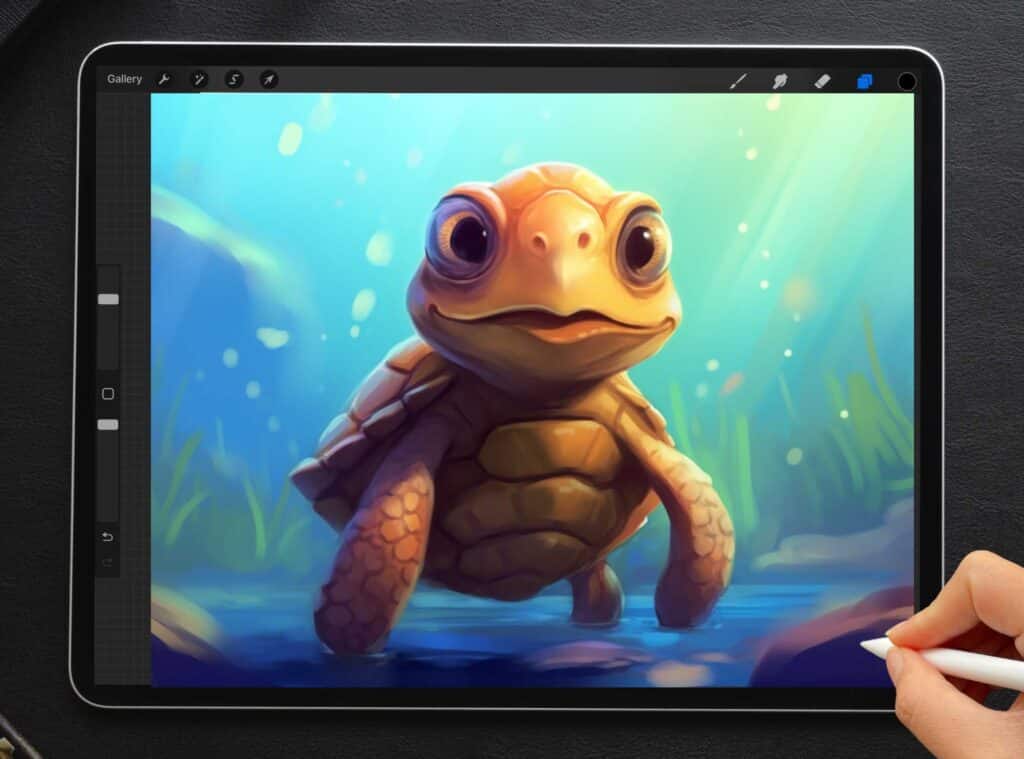
Multimedia artists would also appreciate the courses on watercolor painting and gouache techniques. Personally, I think these mediums provide a great way to add textures and organic-feeling elements to my digital artwork. Pro tip: don’t be afraid to combine various methods for a unique artistic outcome!
Stuck in a creative block? This is something I’ve encountered more than once. A good way to shake that is browsing platforms like Pinterest and Behance for inspiration. Collecting ideas from different sources can help you develop a fresh perspective on your projects.

In conclusion, no matter your current skill level, taking advantage of these resources will undoubtedly help you get more out of Procreate and enhance your drawing experience on the iPad app. Enjoy the creative journey!
Other articles you may enjoy…
Best iPad for Procreate in 2023
Sunset Palette Procreate: 4 Exquisite Combos!
Procreate Tattoo Stamps: 7 Beautiful Themes To Elevate Your Designs
