Last Updated on August 9, 2023 by Dee
So, you’ve invested in an iPad, a modern marvel of digital canvases.
But are you unlocking its full artistic potential? Just like a painter wouldn’t be satisfied with only one brush, an iPad artist requires more than just their finger or a single stylus.
Delve into the realm of digital artistry with us as we explore the essential drawing accessories that will elevate your iPad experience. Whether you’re a budding doodler or a seasoned illustrator, these must-have tools promise to transform the way you bring your visions to life on screen.
Ready to embark on this creative journey? Let’s dive in!
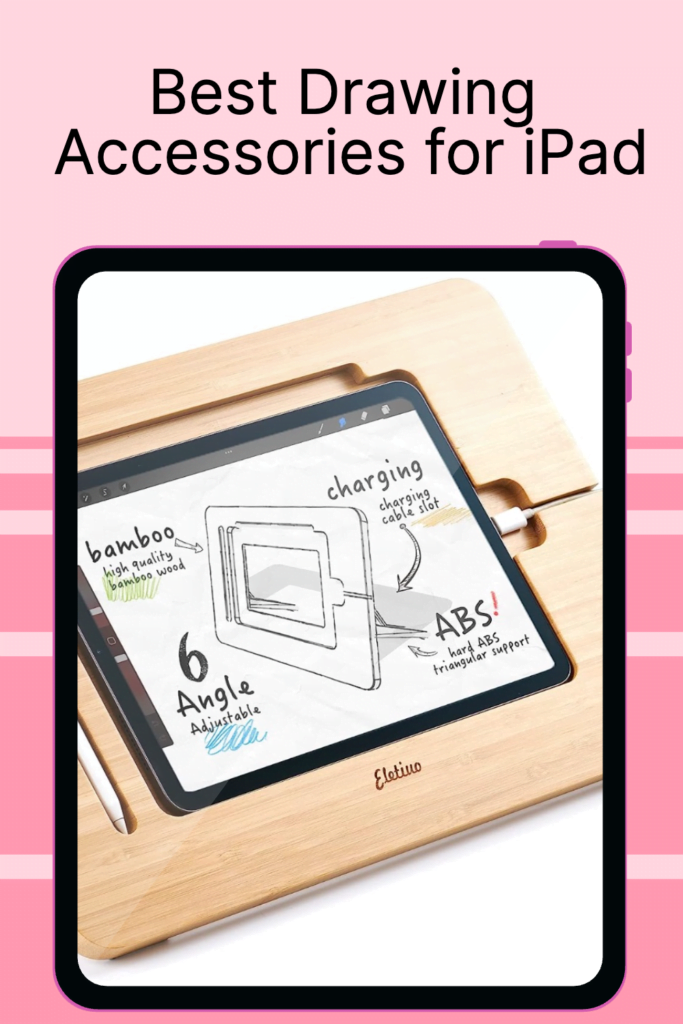
Fundamental iPad Accessories for Drawing
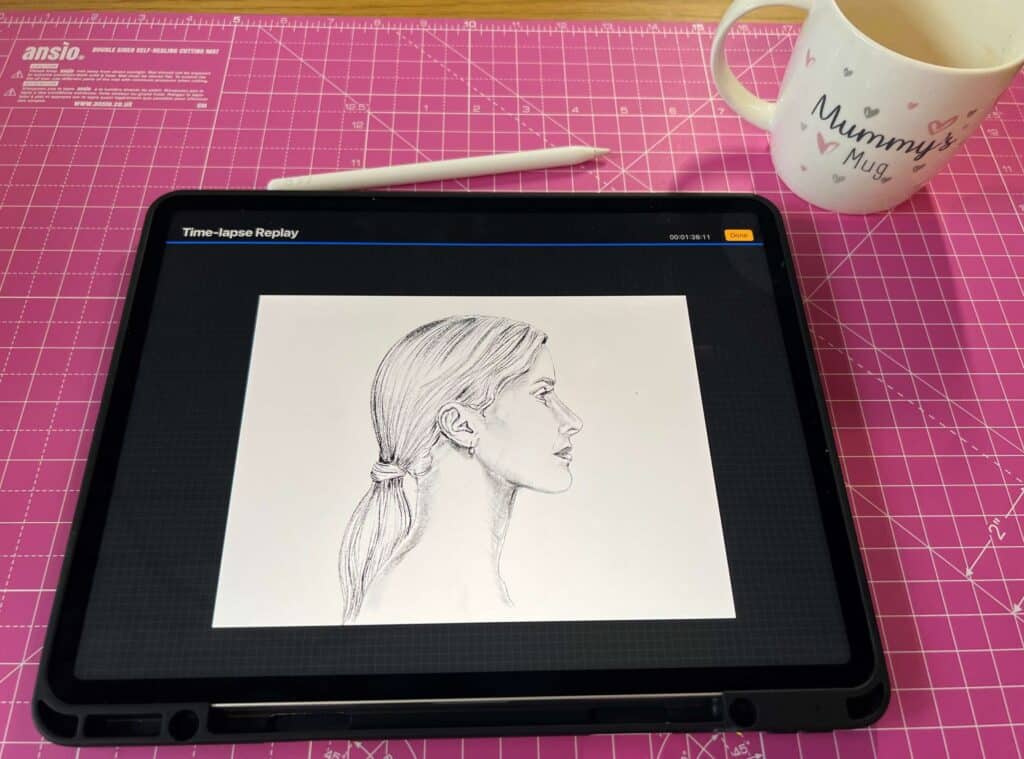
Creating art on your iPad can be a wonderful experience.
To make it as enjoyable and productive as possible, you should consider using these essential drawing accessories.
**This page may contain affiliate links to products I have used or recommend. If you purchase something from this page, I may receive a small percentage of the sale at no extra cost to you.**
Apple Pencil
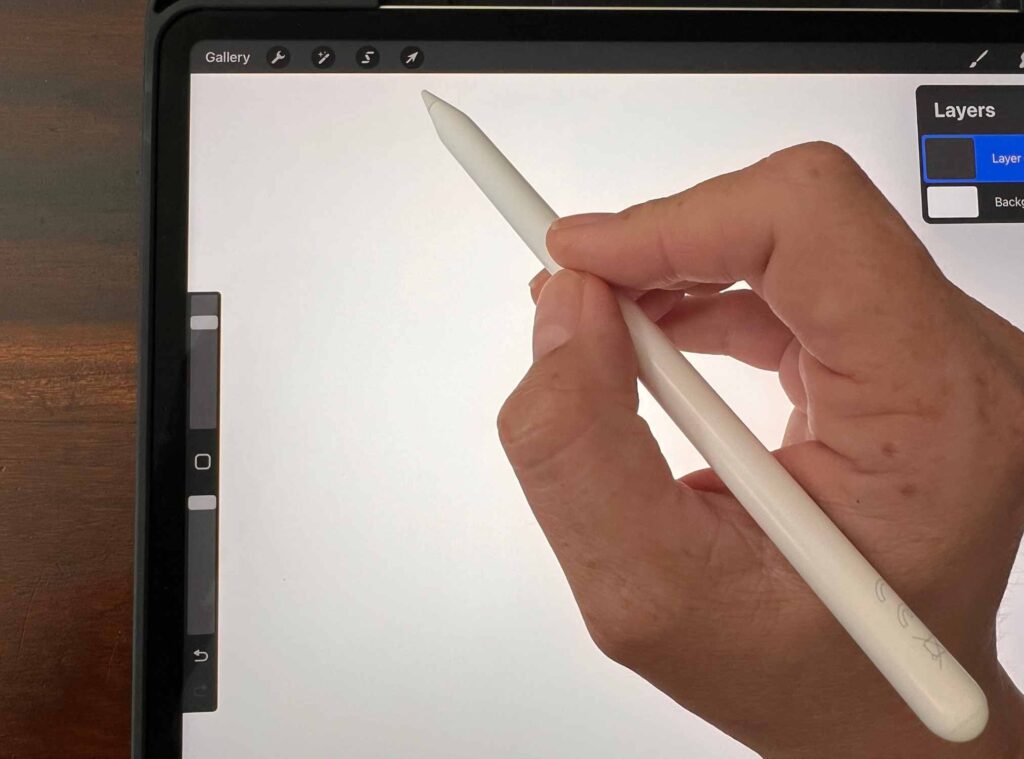
The Apple Pencil is an indispensable tool for any iPad artist. This precise stylus allows you to sketch, write, and draw with ease, mimicking the feel of a traditional pencil.
It comes in two versions: the first-generation Apple Pencil for older iPads and the second-generation for newer models. Make sure you choose the right one for your device!
Apple Pencil Accessories
Apple Pencil accessories are additional tools that can help you get the most out of your Apple Pencil (whether you’re using the Second or First Generation Apple Pencil). They can help you protect your Pencil, charge it on the go, and make it more comfortable to hold.
These are my favorite Apple Pencil Accessories:
UPPERCASE Designs NimbleStand Vertical Stand

The UPPERCASE Designs NimbleStand Vertical Stand is a sleek and stylish stand that allows you to keep your Apple Pencil upright and easily accessible. It has a high-quality aluminum weighted base for stability.
Fintie Silicone Grip Holder
The Fintie Silicone Grip Holder is a soft, comfortable sleeve that fits over your Apple Pencil and provides a non-slip grip. It also comes with a cap holder to keep your Pencil cap from getting lost.
Replacement Tips Compatible with Apple Pencil 2 Gen iPad Pro Pencil – Fine Point
These Replacement Tips are Compatible with Apple Pencil 2 Gen iPad Pro Pencil are designed to provide a fine point for precise and accurate drawing and writing. They are easy to install and remove, and come in a pack of two.
Moko Holder Case
The Moko Holder Case is a protective case that holds and protects your Apple Pencil. It has a Retractable Protective Pen Cover with Sturdy Clip and iss made of high-quality materials.
iPad Stands

A comfortable drawing position is crucial for long-lasting productivity. An adjustable iPad stand will help you find the perfect angle for your artwork, allowing you to draw for hours without discomfort.
There are various stands available, so choose one that best suits your needs and preferences.
Portable Stands
These are perfect for artists on the go, providing stability and a proper drawing angle while taking up minimal space.
iPad Drawing Stands
Stands that are created specifically for drawing or painting on your iPad.
Desk Stands
These offer a more ergonomic solution for long hours of drawing, giving you the ability to adjust the height and angle for maximum comfort.
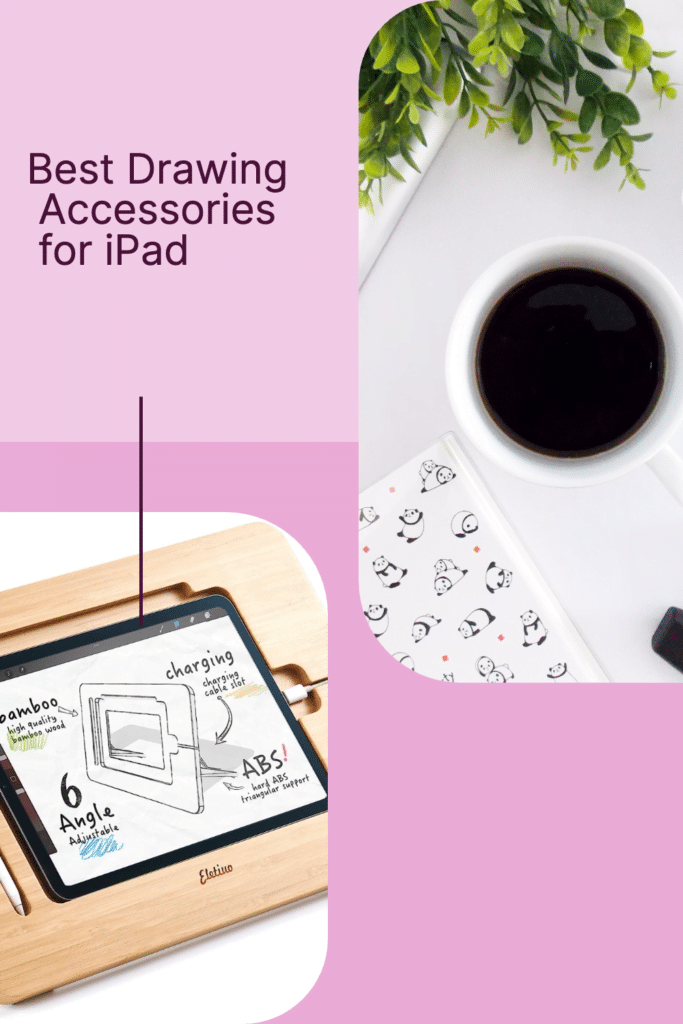
Screen Protectors

Protect your iPad’s screen from scratches and reduce glare with a high-quality screen protector.
Matte screen protectors, in particular, provide a textured surface that improves the feel of Apple Pencil strokes and simulates the sensation of drawing on paper.
This not only improves your drawing experience but also extends the life of your device by preventing damage.
Drawing Gloves

Using a drawing glove can make your iPad art sessions more comfortable and enjoyable.
These gloves typically cover two fingers (the index and middle fingers) and are designed to reduce friction between your hand and the screen while you draw, allowing for smoother, more accurate strokes.
They also prevent accidental touch inputs, helping you avoid any mistakes that could be caused by resting your hand on the screen.
From using an Apple Pencil to setting up a comfortable workstation with an iPad stand, investing in these essential accessories will make your iPad drawing experience more enjoyable and efficient.
Alternative Styluses for iPad Drawing

If you enjoy drawing on your iPad, you might have considered investing in the Apple Pencil.
But did you know that there are several equally capable styluses available at a lower cost?
In this section, we’ll explore alternative options that provide a friendly drawing experience on your iPad.
The Logitech Crayon is a popular choice for iPad users. It offers many features similar to the Apple Pencil and is compatible with a wide range of iPad models.
Its palm rejection technology provides a comfortable drawing experience and allows you to lay your hand on the screen while you draw.
With the Crayon, your work will not only look great, but it will also be more comfortable to create.
Adonit is another brand offering a variety of excellent styluses. One notable option is the Adonit Note-M, which functions as both a stylus and a mouse for your iPad.

Its unique design and versatility set it apart, making it perfect for users who want an all-in-one device.
Another great alternative is the Adonit Pro 4. This high-quality stylus is equipped with pressure sensitivity and palm rejection, giving you a comfortable and accurate drawing experience.
Its affordable price and compatibility with many iPad models make it an attractive choice for budding artists and experienced pros alike.

Hopefully, this information helps you find the perfect stylus to meet your drawing needs on your iPad. Remember, your artistic journey is unique, and the ideal stylus for you depends on your specific preferences and requirements.
Keyboards and Cases for Increased Functionality
When it comes to drawing on your iPad, you might want a keyboard and case for increased functionality.
A keyboard is an excellent tool for typing up notes or adding captions to your drawings.
Let us dive into some keyboards and cases that can help improve your iPad drawing experience.
Apple Magic Keyboard

To start, the Magic Keyboard is Apple’s official solution for your iPad. This versatile keyboard comes with a built-in trackpad, allowing you to navigate your iPad easily.
The Apple Magic Keyboard is compatible with iPad Pro models and connects seamlessly via the Smart Connector.
Logitech Bluetooth Keyboard
If you’re looking for a more budget-friendly option, a Bluetooth keyboard is another great choice. These keyboards easily connect to your iPad via Bluetooth, giving you the freedom to type wirelessly.
One of the popular options is the Logitech K380 Multi-Device Bluetooth Keyboard, compatible with various devices, including iPads.
Now, let’s talk about iPad cases to protect your valuable gadget.
Apple Smart Folio
An iPad case like the Apple Smart Folio not only helps to secure your device but also can provide you with convenient features such as adjustable viewing angles and additional storage for your drawing accessories.
Logitech Slim Folio Pro
The Logitech Slim Folio Pro is an excellent case designed for iPad Pro users. This case offers a built-in keyboard, allowing you to type comfortably and efficiently. It also provides front and back protection for your device and integrates a holder for your Apple Pencil.
Zugu Case
Another great option to consider is the Zugu Case that is available for various iPad models. This case comes with an adjustable stand to provide multiple viewing angles, making it perfect for drawing sessions. It also includes a secure storage space for your Apple Pencil.
Adding a useful keyboard and protective case, like the Apple Smart Folio or one of the others, to your iPad setup will enhance your drawing experience.

Choosing the Right iPad for Drawing
When it comes to drawing, choosing the right iPad can make a significant difference in your artistic experience. Your iPad’s display, performance, and compatibility with accessories are crucial factors in making your decision.
iPad Pro
iPad Pro offers top-of-the-line performance for artists who require a powerful device. With a stunning high-resolution display and up to 12GB of RAM, this tablet can handle even the most complex projects without breaking a sweat.
The iPad Pro is available in 11-inch and 12.9-inch models, making it ideal for artists who prefer a larger workspace. You can find the iPad Pro at your local Apple store or online marketplaces.
iPad Air
On the other hand, the iPad Air is a more affordable option that still provides an excellent drawing experience.
The iPad Air 4th generation features a high-resolution screen with vibrant colors and Apple Pencil support.
While it may not have as much RAM as the iPad Pro, the iPad Air packs enough power for most drawing tasks at a more accessible price point.
When selecting your iPad, don’t forget to consider the accessories that will enhance your drawing experience, such as the Apple Pencil.
This flagship stylus provides precise control and pressure sensitivity, which can make your digital art creation more enjoyable. You should check if the tablet you intend to buy supports the Apple Pencil or if there are other compatible styluses available.
A good iPad case can provide additional support and protection for your device, as well as making it more comfortable to use for drawing.
Some iPad cases even come with storage compartments for your stylus, making them convenient for artists on the go. Research the various case options in the market, and choose one that suits your needs and style.
Selecting the right iPad for drawing depends on your needs, budget, and preferences. Both the iPad Pro and iPad Air provide excellent drawing experiences, and accessorizing your tablet can take it to the next level.
So, take your time, explore the options, and invest in an iPad that will bring your artistic visions to life.
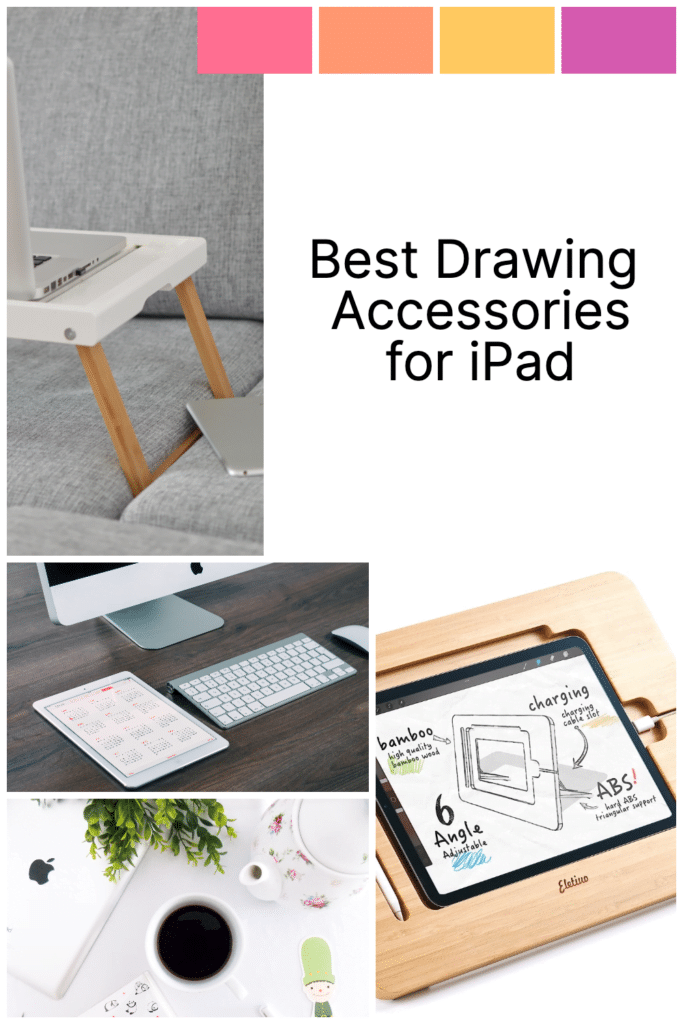
iPad Tips to Enhance Drawing Experience
Drawing on your iPad can be a fun and engaging experience, especially with the right accessories. To help you get the most of your iPad drawing adventures, we have assembled a list of tips and product suggestions.
Follow these guidelines to improve your creative process and enhance your drawing experience.
Clean Smudges
First, always make sure your iPad screen is clean from smudges and oil. Fingerprints on the screen can hinder your drawing experience and affect your Apple Pencil’s responsiveness.
Use a microfiber cloth to gently clean the screen before starting to draw.
Learn About Layers
Layering is an important aspect of digital art, and you should familiarize yourself with using layers in your drawing app.
This allows you to separate different elements of your artwork, making it easier to edit and refine your illustrations. Remember to keep your layers organized and labeled so that you can easily navigate through them.
Get a High Quality Drawing Stand
Investing in a high-quality drawing stand can significantly improve your iPad drawing comfort and posture. These stands ensure you maintain an ergonomic drawing angle, reducing strain on your wrists and back during extended drawing sessions.
Use a Paperlike Screen Protector
Using a paperlike screen protector is an excellent way to elevate your iPad drawing experience. This type of screen protector adds a slight textured surface, mimicking the feel of drawing on paper.
This helps provide better control and friction when using the Apple Pencil. A popular choice among artists is the Paperlike screen protector.
Now, let’s go through a quick recap:
- Clean your iPad screen with a microfiber cloth to remove smudges and oil.
- Familiarize yourself with layers in your drawing app.
- Invest in a quality drawing stand to ensure ergonomic drawing angles.
- Use a paperlike screen protector for better control and a more authentic drawing feel.
With these tips, you’re ready to take your iPad drawing experience to new heights! Enjoy exploring your creativity and producing fantastic digital art on your iPad.
Connection to Other Devices and Software
When you’re using your iPad to create beautiful drawings, you might need to connect it with other devices like Macs, Windows computers, or iPhones.
Let’s explore how you can do that with ease.
To connect your iPad with a Mac or MacBook, you can use the Universal Control feature. Just open the Settings app, tap on General, then tap on AirPlay & Handoff, and finally turn on Cursor and Keyboard. This allows you to use a single keyboard and mouse between your Mac and iPad seamlessly.
If you’re on a Windows computer, you can turn your iPad into a drawing tablet with the help of a third-party app like Duet Display or Astropad. These apps let you use your iPad as a second display and enable you to draw using your favorite desktop software.
Syncing your drawn artwork to other Apple products like iPhone or Apple Watch is quite simple, thanks to iCloud.
When you use drawing apps that support iCloud synchronization, your drawings will automatically appear across all your devices when connected to the same Apple ID.
When working on your iPad, you may want to connect a stylus like the Apple Pencil for a smooth drawing experience.
To pair the original Apple Pencil with an iPad, remove the rounded cap on the end to reveal the Lightning connector, then plug it into your iPad’s Lightning port. You’ll see a ‘Pair’ button pop up on the screen, just tap it, and you’re good to go!
Expand Your iPad Drawing Skills

Friendly and experienced artists alike can benefit from utilizing drawing accessories for their iPads. Engaging with the right tools can elevate your digital art, paintings, portraits, illustrations, and more.
One of the most popular and essential drawing tools for the iPad is the Apple Pencil 2nd Generation. It’s designed specifically for the iPad and provides a highly responsive experience without the need for Bluetooth pairing. To make the Apple Pencil even more pleasant to use, consider adding a grippy magnetic sleeve or a protective tip cover.
For illustrators, watercolor artists, and others wanting a stable workspace, a good quality iPad stand can be crucial. This Bamboo Drawing Stand is a top choice, known for its robust build. It gives you the stability you need to create detailed, complex, and stunning artwork on your iPad.
Vector art and portrait drawing can be further enhanced with the use of a digital drawing glove. These gloves prevent accidental palm touches, allowing you to work with precision and uninterrupted focus. Their two-finger design works for both right and left-handed artists.
In addition to hardware accessories, various iPad apps can significantly improve your drawing experience. Connecting to apps like Duet Pro, you can enjoy support for stylus input, pressure customization, and tilt control.
Furthermore, multi-touch gestures help with panning, zooming, and hovering while working on intricate designs or paintings.
By incorporating these essential drawing accessories into your creative process, you’ll be well on your way to unlocking your full potential as a digital artist, painter, or illustrator on your iPad.
Top iPad Apps for Drawing
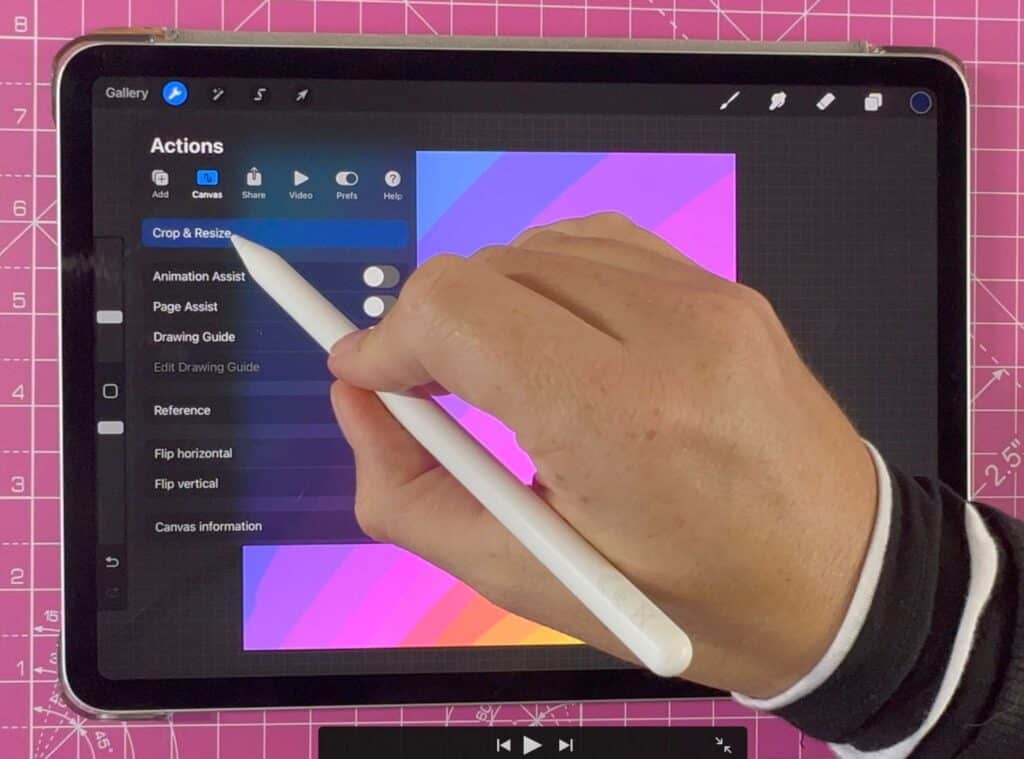
In this section, we will discuss some of the best drawing apps for your iPad. These apps can help you create beautiful digital art and illustrations with ease.
Procreate
Procreate is a popular and powerful drawing app for iPad and Apple Pencil users. With its user-friendly interface and vast array of brushes, you can easily bring your ideas to life. Procreate also features advanced layer management, allowing you to organize and edit your artwork effortlessly.
Adobe Fresco
Adobe Fresco is another fantastic drawing app for iPad and Apple Pencil users. Designed specifically for digital artists, Adobe Fresco combines the power of vector art and pixel-based painting. It’s Live Brushes feature mimics the look and feel of watercolor and oil paints, providing a realistic and immersive drawing experience.
Autodesk Sketchbook
Autodesk Sketchbook offers a simple and intuitive interface perfect for artists of all skill levels. With a wide range of customizable brushes and tools, you can create detailed artwork and sketches. Autodesk Sketchbook also supports layer editing and offers an infinite canvas for endless creativity.
Affinity Designer
Affinity Designer is a professional vector illustration app for iPad users. Its precise vector tools and advanced layer management make it ideal for designing detailed graphics. Affinity Designer also offers seamless integration with other Affinity products, such as Affinity Photo, making it perfect for a complete digital art workflow.
Remember to explore each app’s features and functionality to find the one that best suits your drawing style.
Why Procreate Is My Favorite iPad Drawing App
Procreate is considered the best drawing app on iPad for a multitude of reasons. One of the most significant reasons is its versatility. It offers a wide range of features, including a vast selection of brushes, customizable settings, and layering options. With Procreate, artists can create digital art that rivals traditional media. It is a professional-grade app that can handle anything from simple sketches to complex illustrations.
Another reason why Procreate is so highly regarded is its user-friendly interface. The app is designed to be intuitive and easy to use, even for beginners. It has a streamlined workflow that allows artists to focus on their work without getting bogged down by complicated menus or settings. The app also offers a range of tutorials and resources to help users get the most out of their experience.
Procreate is also known for its responsiveness and speed. It uses a unique rendering engine that ensures smooth and fast performance, even with complex artwork. This makes it an ideal choice for artists who want to work quickly and efficiently without sacrificing quality.
Procreate is constantly evolving. The developers are dedicated to improving the app and adding new features regularly. This means that artists who use Procreate can expect to have access to the latest tools and technologies, ensuring that their work is always up-to-date and cutting-edge.
Digital Drawing on Procreate vs Traditional Drawing
As an artist who has transitioned from traditional artmaking to drawing digitally on the iPad, I can say that the experience is quite different. While traditional artmaking involves working with physical materials such as pencils, paints, and paper, drawing digitally on the iPad involves using a stylus and a digital canvas.
One of the most significant differences is the level of control. When drawing traditionally, there is a tactile feedback that comes with using physical materials. You can feel the texture of the paper and the resistance of the pencil or brush. With digital drawing, there is no tactile feedback, which can make it feel less natural. However, digital drawing offers a level of precision that is hard to achieve with traditional media.
Another difference is the ability to undo mistakes. With traditional artmaking, mistakes can be difficult to correct, and sometimes the entire piece needs to be started over. With digital drawing, it’s easy to undo mistakes, which can save a lot of time and frustration. Additionally, digital drawing allows for easy experimentation with color and composition. You can try different colors and layering options without worrying about ruining the original piece.
One of the biggest advantages of digital drawing is the ability to work on the go. With an iPad, I can take my digital canvas with me wherever I go, and work on my art whenever inspiration strikes. This is not possible with traditional artmaking, which often requires a dedicated studio space.
Drawing on an iPad differs from traditional artmaking in terms of control, precision, ease of correction, and portability. While there are some challenges to overcome, such as the lack of tactile feedback, the benefits of digital drawing make it a worthwhile pursuit for any artist looking to expand their creative horizons.
Final Thoughts on Drawing Accessories for iPad
Drawing on the iPad is more than just a tech-driven fad—it’s the evolution of artistry in the digital age.
And like any master artist needs their trusted tools, the digital creator too relies heavily on the right accessories.
The iPad has positioned itself as an indispensable asset for artists and designers, but its capabilities truly shine when paired with the right accessories.
For those of you who favor the compactness of the iPad Mini, it’s essential to ensure that your chosen accessories align with its dimensions and functionalities.
In today’s interconnected world, the USB-C connector stands as an unsung hero, seamlessly merging your iPad with various platforms and tools, thereby expanding the realm of possibilities for your art.
The recommendation for a matte screen protector is not just for its protective qualities.
It’s that tactile sensation it provides, closely mirroring the feeling of pen on paper, which can make all the difference for traditional artists making the digital leap.
Beyond the physical tools, it’s worth delving deep into the plethora of software tools available.
From intricate detailing apps to expansive color palettes, these software companions complement the best iPad accessories to unlock potential you may have not even known you had.
In wrapping up, the world of iPad accessories isn’t just about adding gadgets to your toolkit—it’s about curating an experience that suits your style, needs, and aspirations.
It’s about turning your iPad, be it Mini or Pro, into a digital canvas that obeys every nuance of your creative command.
As you explore, equip, and evolve, remember that this journey of digital artistry is ever-evolving, and there’s always something new on the horizon to enhance your craft.
Dive deep, experiment, and let your creativity flow boundlessly! ????✨
Frequently Asked Questions
What are the top stylus choices for drawing on iPads?
There are several great stylus options for drawing on iPads. The most popular choice is the Apple Pencil, which offers precise and natural drawing experience. There is also the Logitech Crayon, which is a more affordable alternative that still provides good precision and compatibility with various iPad models. Ultimately, your choice depends on your budget and preferences.
Which cases help improve the drawing experience on iPads?
Choosing the right case can make a significant difference in your drawing experience. Look for cases that offer a stable and comfortable grip, such as the Zugu Case, which provides adjustable viewing angles and a secure place for your stylus. The Mindreader from Amazon is also known for its adjustability and affordability.
What are the best screen protectors for drawing?
Screen protectors that mimic the feel of paper are popular among artists, as they provide a more natural drawing experience. Some notable options include the Paperlike Screen Protector and the Elecom Paper-Feel Screen Protector. These screen protectors reduce glare and give you the sensation of drawing on paper while protecting your iPad’s screen from scratches.
How can I optimize my iPad’s settings for drawing?
To get the most out of your iPad for drawing, customize your device’s settings. For example, you can adjust the pressure curve in your drawing app to fit your drawing style. You may also want to enable “Palm Rejection” to prevent accidental touches while resting your hand on the screen. Additionally, disabling notifications while drawing can help maintain focus and concentration.
What are some popular drawing apps for iPads?
There are numerous drawing apps available for iPads, each catering to different styles and preferences. Some popular choices include Procreate, Adobe Fresco, Affinity Designer, and Lake Coloring App. Experiment with different apps to find the one that suits your artistic style and workflow best.
Are there any stands or holders specifically designed for iPad artists?
Yes, there are various stands and holders designed to improve ergonomics and comfort while drawing on an iPad. Some options include the Parblo PR110 Tablet Stand, which offers adjustable angles for a more ergonomic drawing experience, and the Lamicall Tablet Stand, known for its stability and flexibility. These stands can help prevent strain from prolonged drawing sessions and are a worthwhile investment for any iPad artist.
Other articles you may enjoy…
Best iPad for Procreate
How to Make Stickers in Procreate: A Beginner’s Guide
How to Invert Colors on Procreate: Quick and Easy Guide
How to Save Procreate Files to Photos on iPad: Quick and Easy Steps
