Last Updated on May 22, 2023 by Dee
Wondering how to color match in Procreate? If you’re an artist, you know that color matching is crucial for a successful piece. But what if you’re using Procreate on an iPad?
It can be tricky to get the colors just right. Not to worry, though – I’ve got 8 easy tips for you! So whether you’re new to the Procreate app or just looking to improve your color-matching skills, read on for some handy advice.
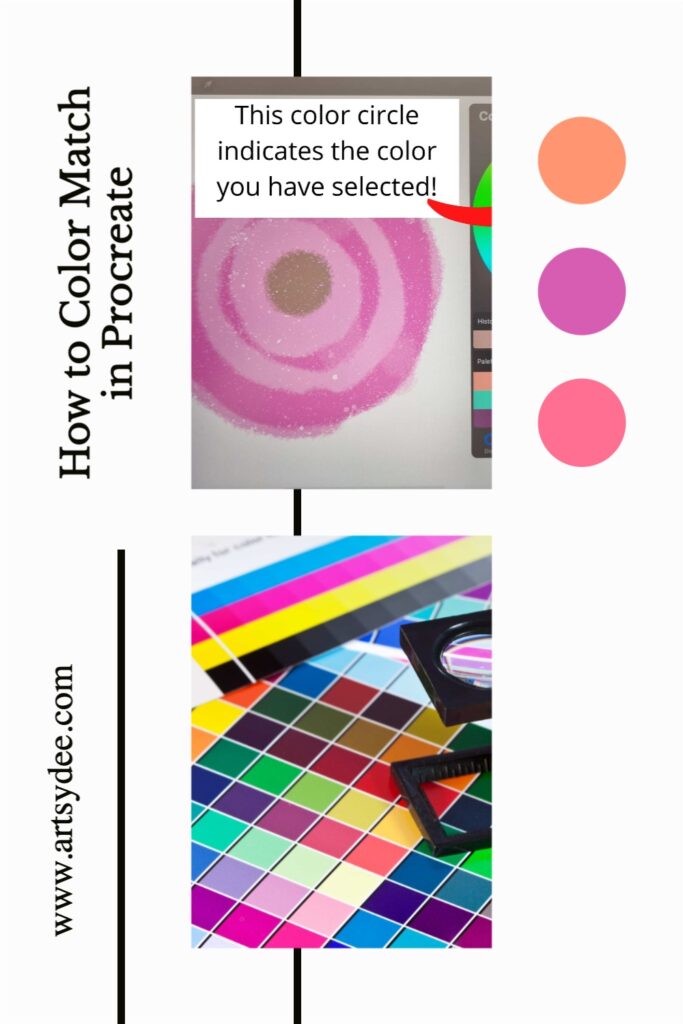
Where is the color picker? (Procreate’s Color Tools Explained)
The color picker is activated when you press and hold your finger down on the color you want to get a sample of. You will then see a circle take on your color. The top half of the circle is the new color you are sampling.
Wait for the new color to appear in the color selection area (the small colored circle) in the top-right corner of the screen. Now you have the color you need!
Procreate has a lot of useful features that make searching for colors easy. The color picker gives you the choice of picking one or many color combinations in Procreate.
The color picker or Eyedropper Tool allows you to select a color from Procreate image or artwork for your application.
Color drop is a method that lets us add colors to the canvas. Apps like Procreate, are meant to enable artists to choose the perfect colors to create their artworks. The Procreate software is an inexpensive program to create digital art on your iPad.
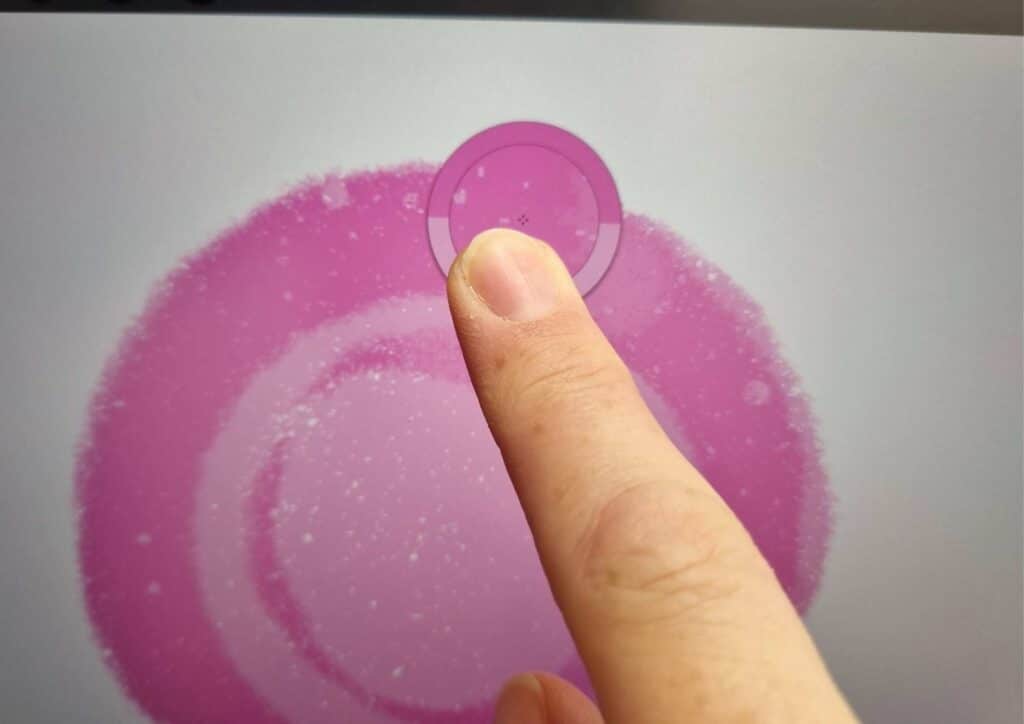
How to Color Match on Procreate?
A big advantage of using Digital painting Software such as Procreate is that you can basically achieve any color you desire. However, this can also be a disadvantage.
Too much choice can cause your creativity o freeze! How does one choose which colors which are the most accurate to the reference picture?
To color match in Procreate ensure you have set a gesture for it in the Gesture control panel. You can import photos or other colors you would like into Procreate.
The eyedropper is a helpful tool that can be used to select colors from photos and other artwork. It copies the color information into the Procreate color palette. You can use this new palette for your artwork.
Keep an eye on the circle in the top corner
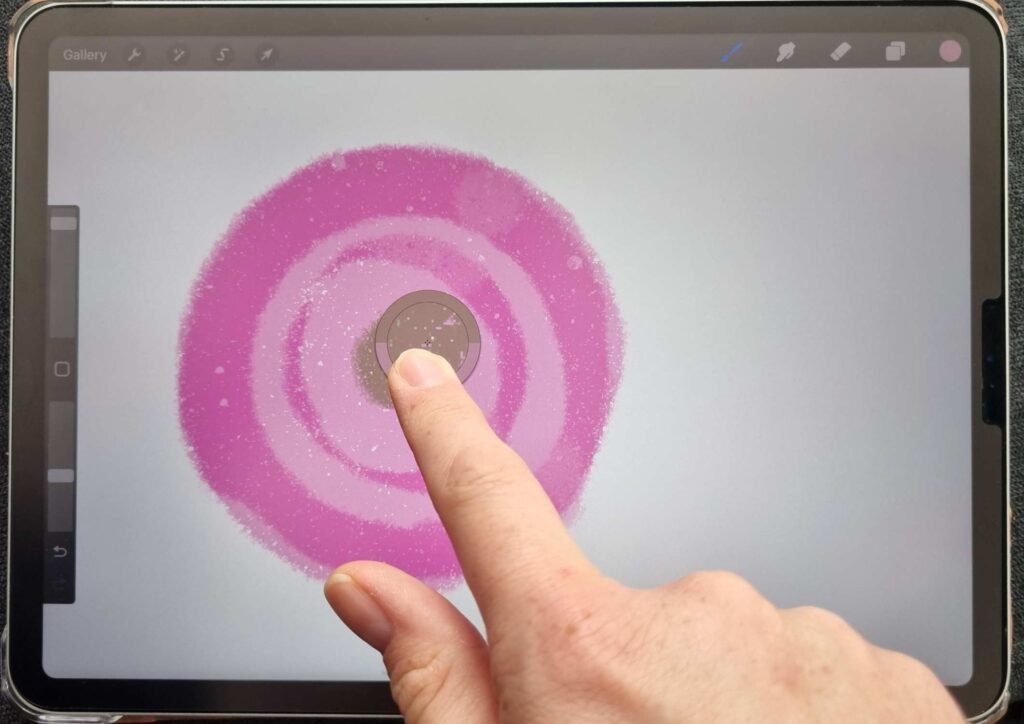
A quick way to see which color you have selected in Procreate is by keeping an eye on the color circle in the top right-hand corner.
This is especially important when working with a canvas with many shades. Once your color is sampled it shows up on the Color Picker in the right-hand corner of the picture.
[Related article: 21 Procreate Coloring Pages]
Give a Gesture to the Color Picker
If you want to color match in Procreate, the color picker has an automatically assigned gesture. The gesture is touching the color you want and holding your finger down until the color has been sampled.
If you are struggling to match a color in Procreate, the eyedropper tool with this default gesture is really handy. However, if you want o further personalize your Procreate digital painting experience you can assign different directional gesture commands in the Gesture Control settings.
Select the gesture of your choice, as long as it does not clash with your other assigned gestures.
Here is the method of accessing your gesture control panel…
1. Use the wrench for the Action menu.
2. Select Prefs.
3. Please select Gesture Controls.
4. Select the Eyedropping button on the left-hand side.
Sample a color from a photo on Procreate

Procreate is awesome because you can choose or sample a color from an image using Procreate.
You can do this by importing the picture into your Canvas. Use the eyedropper to pick out the colors you want to use and add them to your color palette.
This is a highly accurate and satisfying way to may sure you are using the right colors in your work.
Here is a great video on how to color match in Procreate.
Add a color to a color palette on Procreate
[If you are looking for some GORGEOUS free color palettes for Procreate check out this link!]
Importing colors into your color palette is a great way to have more control over the colors you are using in your artwork.
To add a color to a color palette on Procreate, follow these simple steps:
1. select the eyedropper tool.
2. Click on the color you want to add to your color palette.
3. A notification will ask if you want to add the color to your swatches. Click Add.
4. The color will be added to your Swatches panel and you can use it in your artwork.
Create a Custom Color Palette on Procreate

If you’re looking for more flexibility when it comes to color palettes, creating a custom color palette on Procreate might be the answer.
How can I create a palette using Color Picker’s palette menu?
If you’re looking for a more traditional way to create a color palette, you can use the Color Picker’s palette menu.
- To create a color palette using the Color Picker:
- Open the Color Menu.
- Select the Palette Menu button at the bottom of the color picker menu.
- Choose the type of color palette you want to create (Compact or cards).
- Tap the + button and Create a new pallete.
- Sample the color you want to add to your palette.
- Lastly, tap on an empty color swatch box and you sampled color will be saved there.
The color palette will be added to your color Swatches panel and you can use it in your digital artwork!
Check out my specialized color palettes for Procreate HERE…
See all your color values in Procreate
How does Procreate help you to see color values?
When you are working on a painting or design project, it’s important to be able to see the colors you are using.
This is especially true if you want to match colors accurately.
Procreate has a feature that allows you to see all the color values in your artwork. This can be really helpful when you are trying to create a color palette or match colors.
To see the color values in your artwork:
1. Open the Color Editor from the Swatches panel.
2. Select Show Colors as HSB.
3. The color values will be displayed in the HSB column.
4. You can use these values to create color palettes or match colors accurately.
[Related Article: How to Trace on Procreate]
The best way to get accurate color values in your digital painting is by using the eyedropper tool. This is a great way to select colors from an image or from your surroundings and add them to your color palette.

Use your finger to pick the color
I’ve found using my fingers to sample colors can also be a great way to get the colors you want.
You can of course use either your finger or the Apple pencil; although I personally enjoy using my Apple Pencil because you can select a tiny area of color to sample.
Move your finger around the canvas to find the exact color
Hold down your finger or Apple Pencil and move it around the surface of the image to find the color you want!
Use Procreate Color Drop Tool (or Procreate eyedropper)
The Color Drop Tool is a tool that drops your chosen color onto your Procreate canvas. In fact, this is very similar to the traditional Paint Bucket tool which color fills your chosen area.
Essentially, you pick a hue from your palette, values, or your color wheel and then drop it into a shape, or onto your entire canvas layer.
[Check out this Beach Color Palette for Procreate.]

Frequently Asked Questions about Color Matching in Procreate…
Does Procreate have an eye dropper tool?
Procreate’s eyedropper tool is called the color picker. Essentially you tap and hold your finger or Apple Pencil down on the color you want to sample. The sampled color will appear in the color circle in the top corner of the tool bar.
Where is the dropper tool in Procreate?
There is no specific drop tool in Procreate per se. However, you can select a color and drag and drop it into a shape, space or layer you want to fill with color.
How do you pick up color in Procreate?
There are a few ways to pick up your desired color in Procreate. You can use the eyedropper tool (called the color picker), you can select colors from your color palette, or you can sample colors from a photo or artwork in Procreate using your finger or Apple Pencil.
Is there a color picker in Procreate?
Yes, Procreate has a color picker tool that you can use to sample colors from your artwork, photos or from your color palette. To open the color picker, select the eyedropper tool and then tap and hold your finger or Apple Pencil on the color you want to sample. The sampled color will appear in the color circle.
How do I change the color picker in Procreate?
The color picker can be customized in Procreate Preferences. To open Preferences, select the cogwheel in the top right corner of the screen and then select Preferences.
In the Preferences window, scroll down and select Color Picker. You can then choose to show RGB or HSB values.
How do you get the eyedropper tool in Procreate?
The eyedropper tool is called the color picker. To open the color picker, tap and hold your finger or Apple Pencil on the color you want to sample. The sampled color will appear in the color circle in the top corner of the toolbar.
Is there a way to color match on Procreate?
Yes, you can color match in Procreate by sampling colors from your artwork, photos, or your color palette. To sample a color, select the eyedropper tool and then tap and hold your finger or Apple Pencil on the color you want to sample. The sampled color will appear in the color circle.
How do I get the eyedrop color on my website?
If you want to share the color you’ve sampled in Procreate with others, you can use the eyedropper tool to select the color and then copy the RGB / CMYK or HSB to your clipboard. You can then paste it into a text editor or other graphic design software to adjust your website’s color settings.
How can I find the exact color of an image?
Import the image onto your Procreate Canvas. Sample the color you want from the image using the color picker.
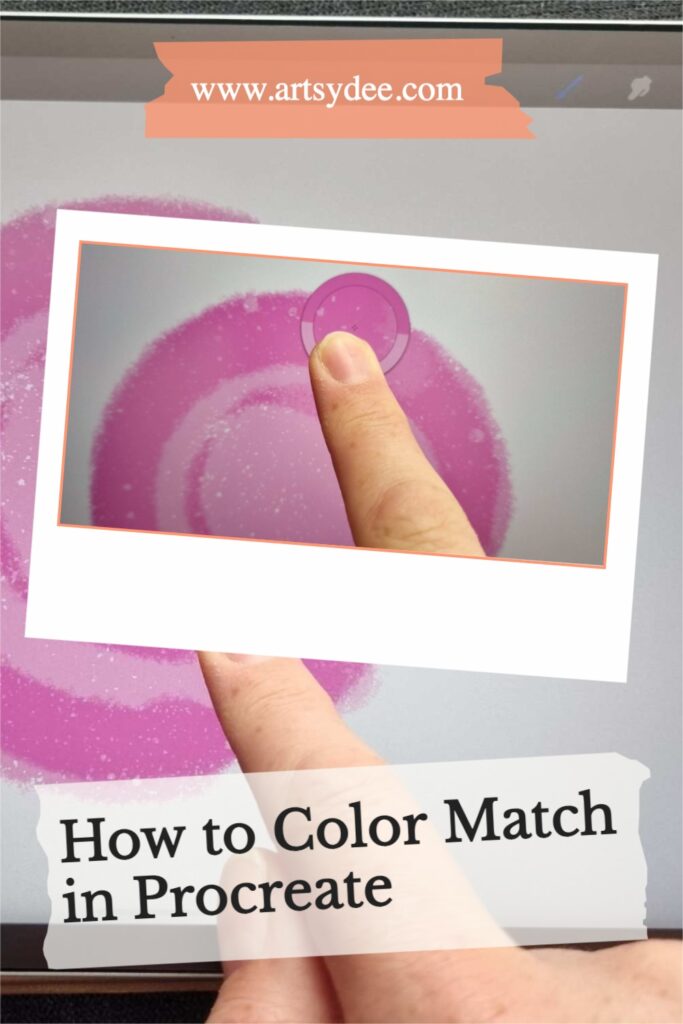
Conclusion
I hope that this article was helpful in showing you how to color match in Procreate. By using the color picker tool, color palettes and swatches, as well as understanding how to mix colors, you should be able to create beautiful pieces of art that are perfectly matched in color.
Have fun experimenting with these tools and techniques, and happy digital painting 🙂
Other Procreate Tutorials you may enjoy…
[18 Awesome Color Palettes for Procreate]
[How to Mirror in Procreate| 2 Easy Methods]
[5 Free Skin Tone Collections | Skin Color Palette Procreate]
[How to Unstack in Procreate | Tips & Tricks]
[How to curve text in Procreate | The Ultimate Guide]
[Wondering how to make a perfect circle in Procreate?]
[How to add text in Procreate]
[How to Change the Opacity of a Layer in Procreate]






I love this article! It’s so helpful and I’ve been struggling to color match in Procreate for a while now. Thanks for the tips!
Glad I could help!