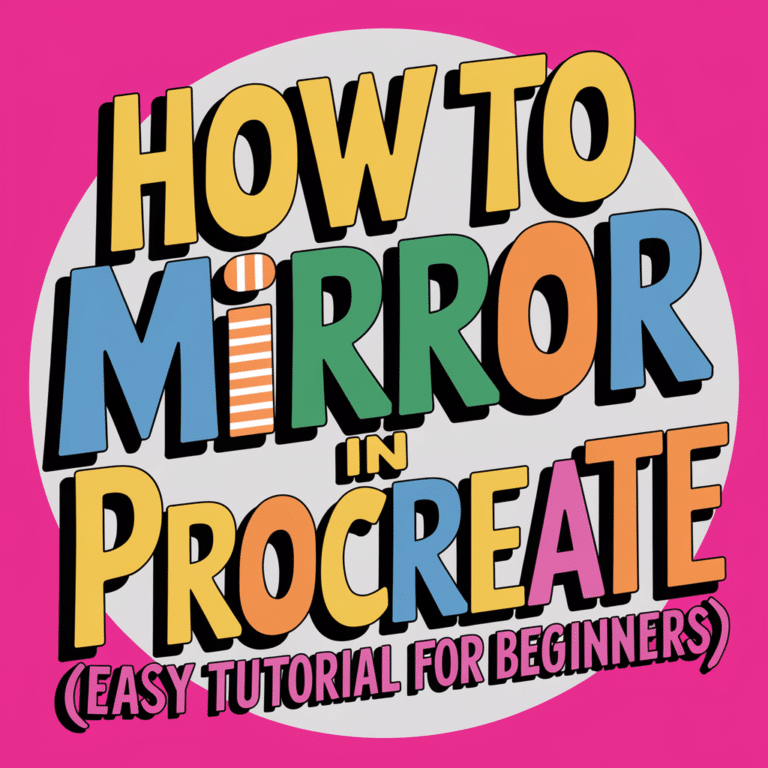Last Updated on February 20, 2025 by Dee
Wondering how to mirror in Procreate? Anyone who’s tried to mirror in Procreate knows that it can be a little tricky. There are a few different methods out there, but not all of them work the same way or produce the same results. In this post, I’m going to show you two easy ways to mirror in Procreate, both of which will give you great results every time! Let’s get started!
How to Mirror in Procreate
If you’re looking for an easy way to mirror in Procreate, look no further! In this post, I’ll show you two simple methods that always produce great results. Join my Patreon for regular Procreate tips, tricks and creative inspiration!
Whether you’re new to Procreate or have been using it for years, these tips will help you create perfectly mirrored images with ease.
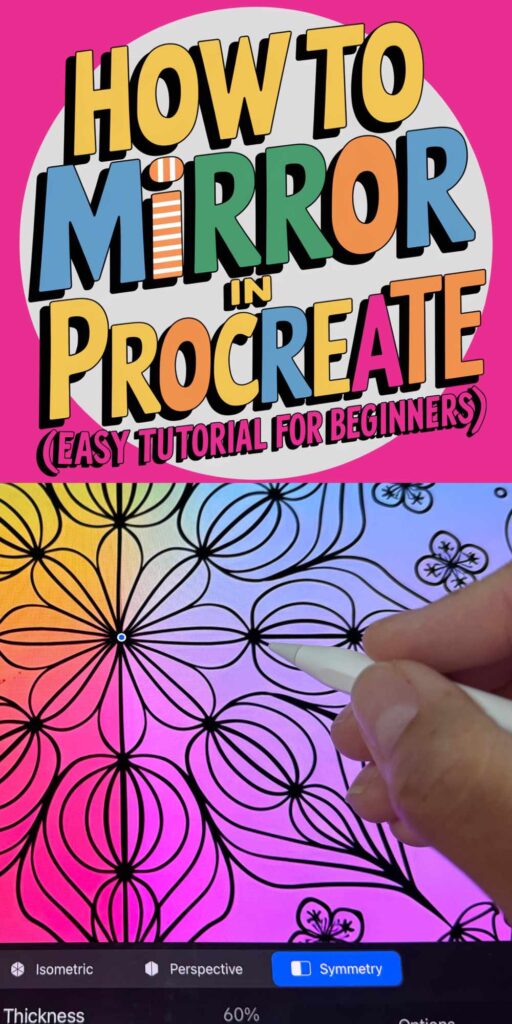
How to Mirror in Procreate | Method 1
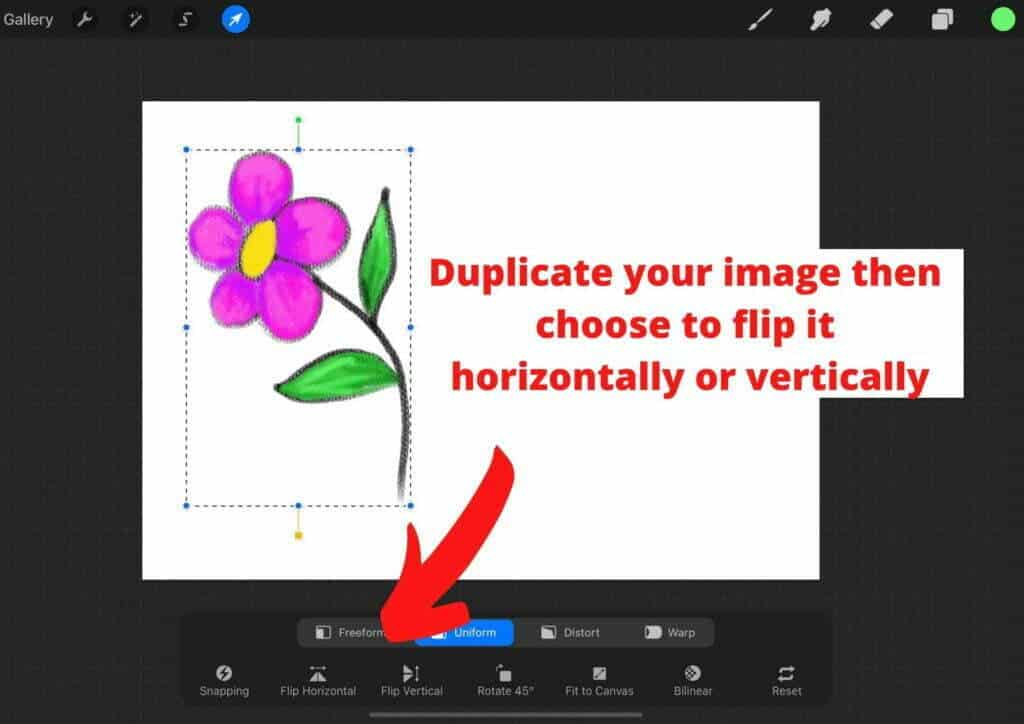
To mirror a shape or, if you want to change the position of an object so that it is mirrored in Procreate follow these easy steps below.
- This is how to mirror in Procreate.
- In the top left corner of the upper menu bar, tap on the arrow button.
- You will see that a window pops up at the bottom of the screen with a menu.
- Select the option “Freeform”.
- You can now mirror your drawing by flipping it horizontally or vertically. You can flip a duplicate shape so that you have a mirror version of the original on a separate layer.
[Related Article: 12 Easy Steps to an Accurate Self Portrait Drawing]
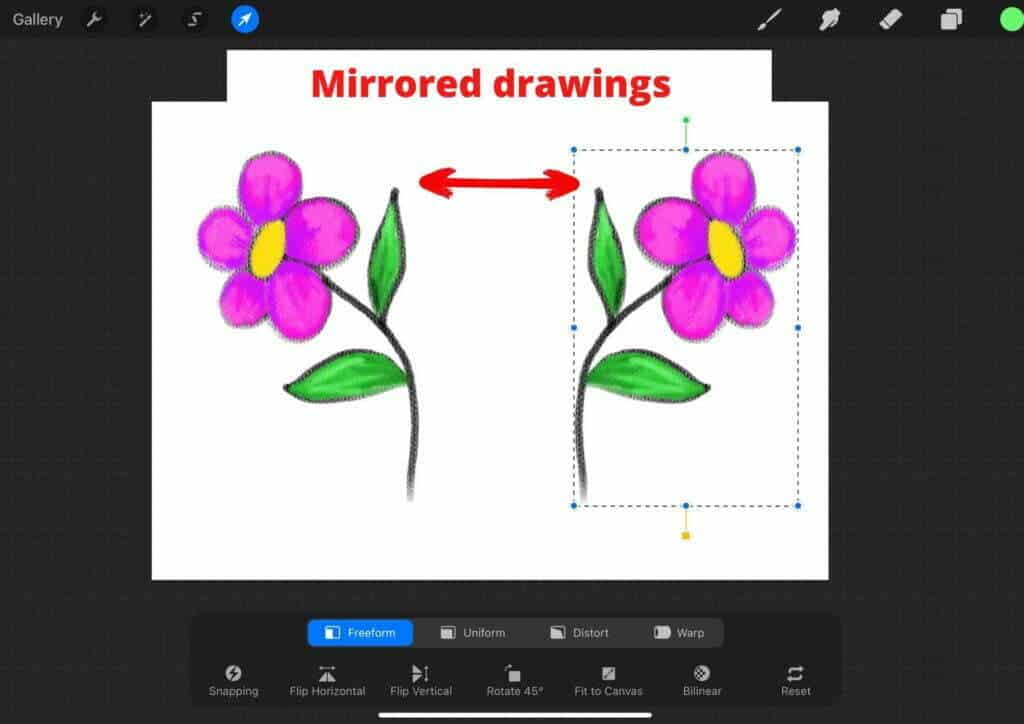
How to Mirror in Procreate | Method 2
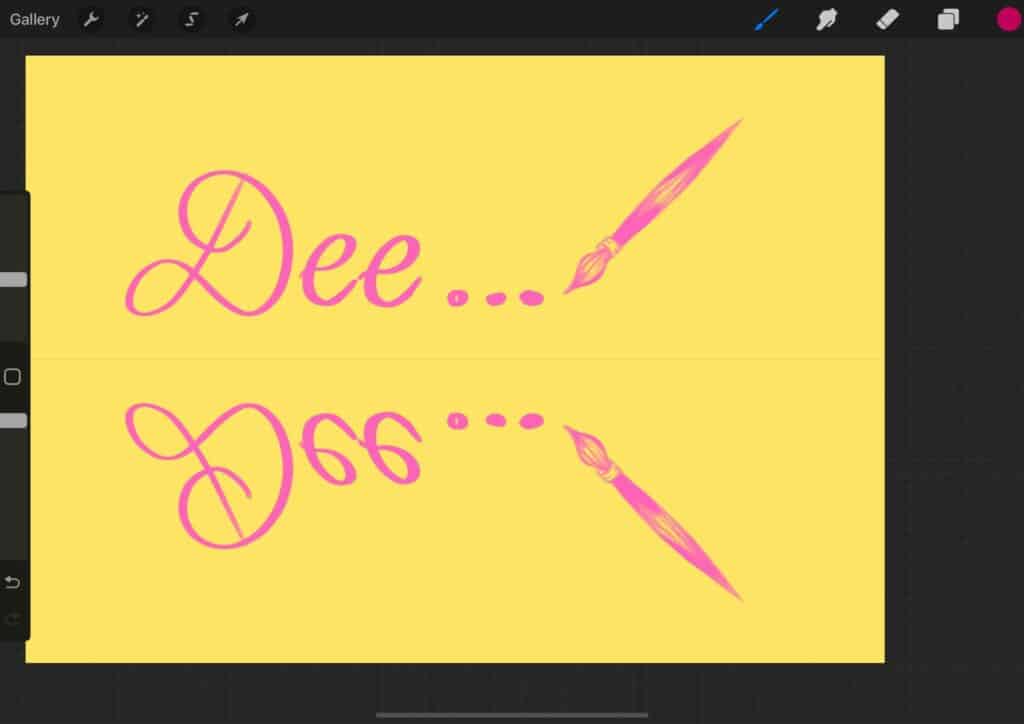
The second way to mirror your drawing in Procreate is by activating the symmetry settings in Procreate.
This is a wonderful function in Procreate and you can have a lot of fun creating your own mirror drawings in this way!
1) Start off by activating the drawing guide by first tapping on the wrench icon. This opens up your settings menu where you can tap on Canvas and then you can activate the Drawing Guide.
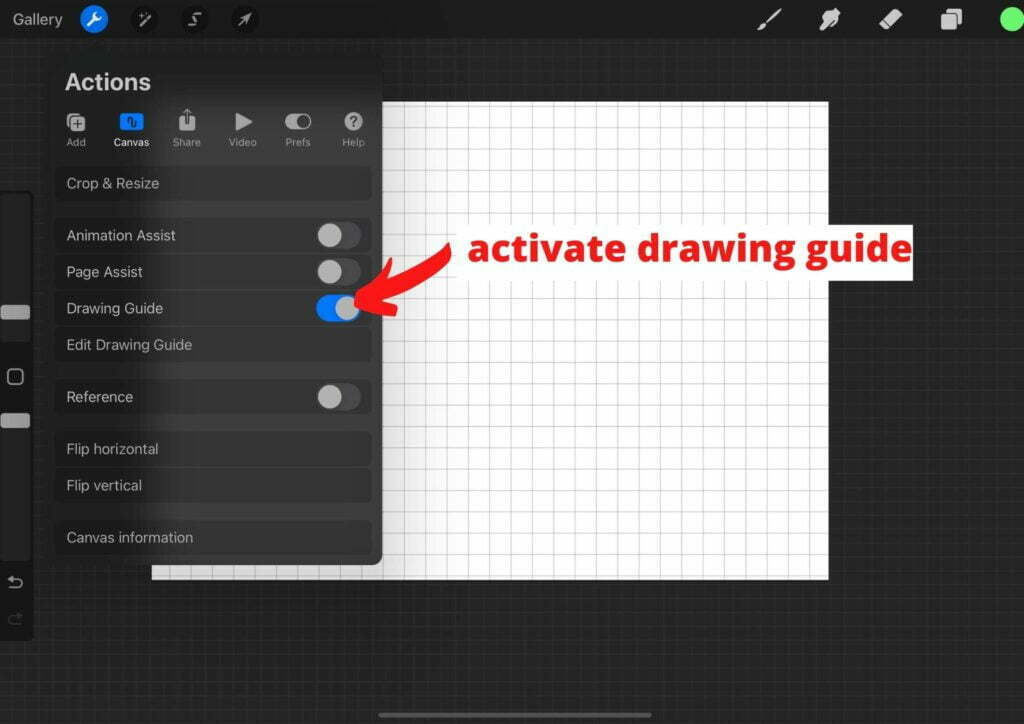
2) Tap on the “Edit Drawing Guide” so that you can change the symmetry options.
3) You can select any one of the four available options – 2D Grid, Isometric, Perspective, and Symmetry. However, for the purposes of mirror drawing, tap on Symmetry.
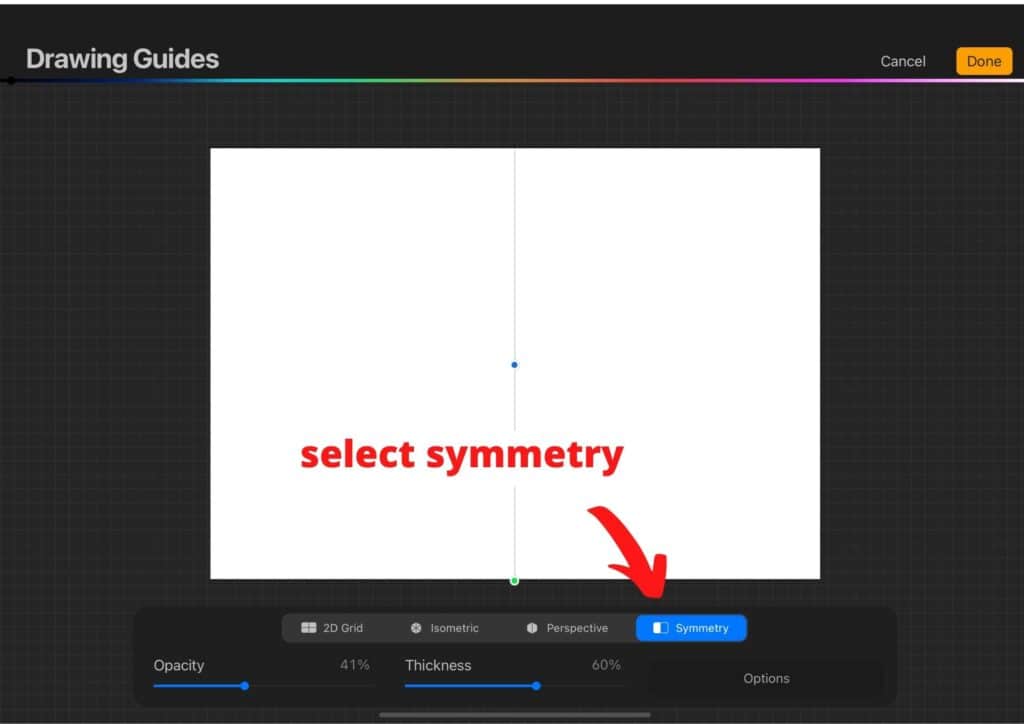
4) The Symmetry menu will pop up with four options – Vertical, Horizontal, Quadrant, Radial. Each of these options will create different symmetrical effects when you are drawing. Take some time to test out the different options so that you know what the results will be.
[Related: How to Trace on Procreate]
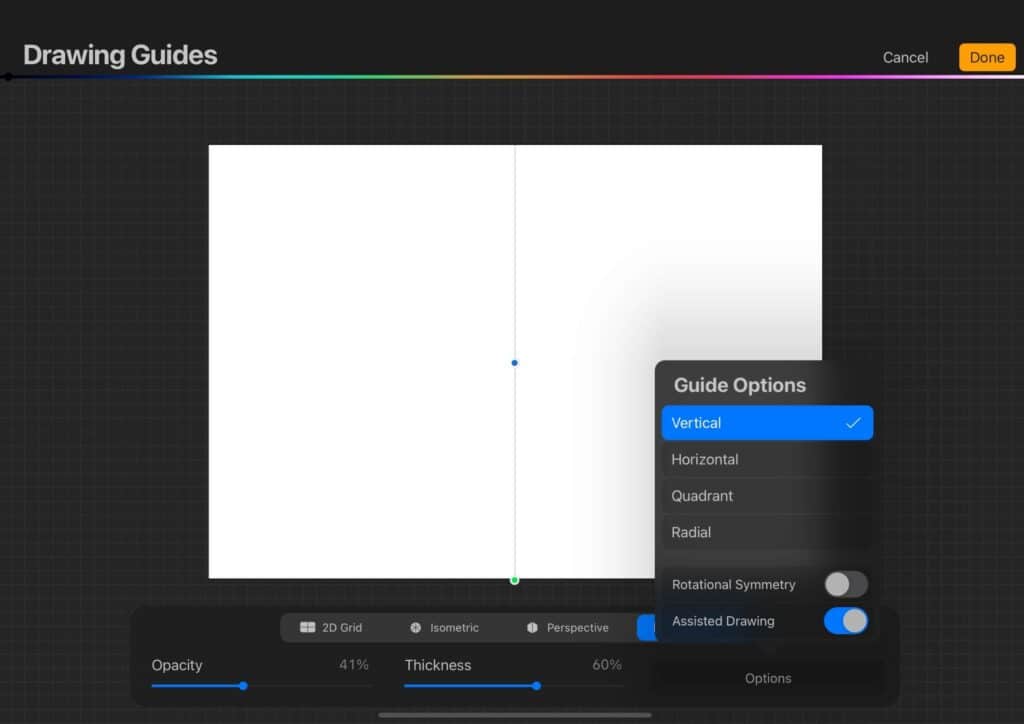
5) Once you have made your symmetry choice, you will see a light guideline appear which will help guide your drawing experience.
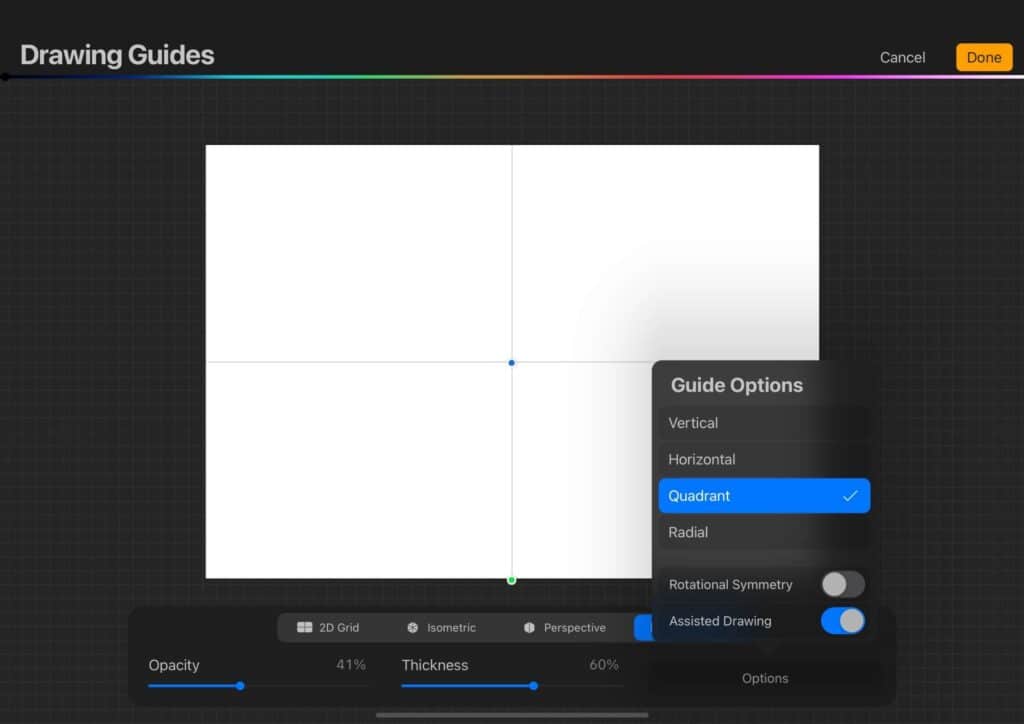
What do you need to use Procreate?
**This page may contain affiliate links to products I have used or recommend. If you purchase something from this page, I may receive a small percentage of the sale at no extra cost to you.**
To use Procreate you need an iPad and preferably an Apple Pencil. You can work on Procreate using your finger, but I recommend the Apple Pencil for a very life-like drawing experience. It is definitely the best tool I have used for digital drawing and painting!
[Check out my article with advice on choosing the Best iPad for Procreate!]
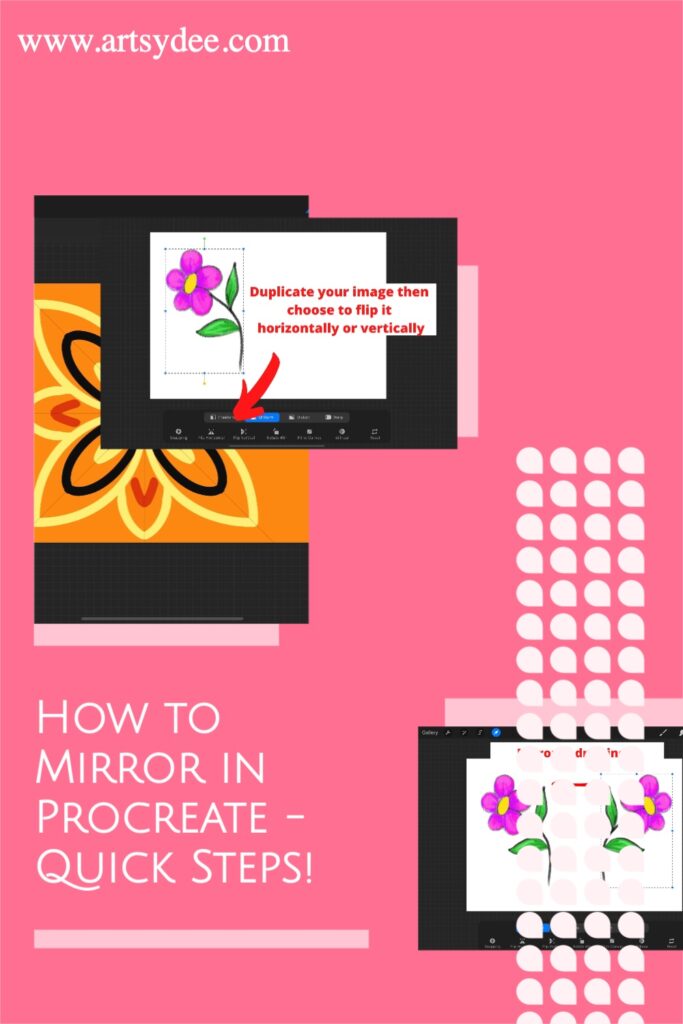
Frequently Asked Questions about How to mirror in Procreate iPad
How do I turn off symmetry in Procreate?
If you are wondering how to turn off mirror in Procreate, click on the wrench to reveal the Actions tab, then select Canvas. Deactivate the Drawing Guide switch.
Does Procreate do symmetry?
Yes, Procreate has a built-in symmetry feature that helps you create perfectly mirrored drawings. There are a few different symmetry options to choose from, so test out each one to see which gives you the best results.
Can I mirror text in Procreate?
Yes. You can mirror text by selecting the “freeform” option and flipping your text.
[How to Curve Text in Procreate]
How do you mirror draw in Procreate?
There are two ways to mirror your drawings in Procreate. The first is by using the freeform option to flip your image horizontally or vertically. The second way is by activating the symmetry settings and selecting one of the four symmetry options. Test out each one to see which gives you the best results.
Is there a symmetry tool in procreate?
Yes, Procreate has a built-in symmetry feature that helps you create perfectly mirrored drawings. There are a few different symmetry options to choose from, so test out each one to see which gives you the best results.
How do you draw on both sides in Procreate?
There are two ways to draw on both sides in Procreate. The first is by using the freeform option to flip your image horizontally or vertically. The second way is by activating the symmetry settings and selecting one of the four symmetry options. Test out each one to see which gives you the best results.
How do I get grid and Symmetry in Procreate?
To get grid and symmetry in Procreate, you need to activate the drawing guide. Tap on the wrench icon to open up your settings menu, then select Canvas. Activate the Drawing Guide switch. You can now select any one of the four available options – 2D Grid, Isometric, Perspective, and Symmetry.
How do you make both sides the same on Procreate?
There are two ways to make both sides the same on Procreate. The first is by using the freeform option to flip your image horizontally or vertically. The second way is by activating the symmetry settings and selecting one of the four symmetry options. Test out each one to see which gives you the best results.
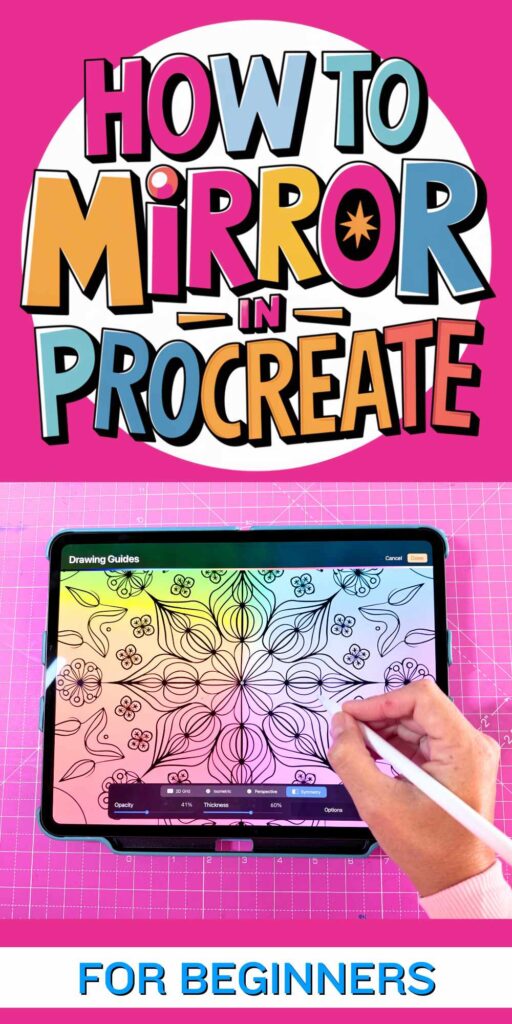
Check out this cool video on using the symmetry tool in Procreate!
Conclusion
Mirroring in Procreate is a great way to improve your skills and create more realistic-looking drawings.
If you have been wondering how to mirror in Procreate, by following the two methods outlined in this article, you should be able to start mirroring with ease.
Have you tried mirroring in Procreate? What tips do you have for beginners? Let us know in the comments below 🙂
Other articles you may enjoy…
Easy Procreate Watercolor Tutorial (For Beginners!)
Procreate Lineart Made Easy: My Secret Tips for Beginners (Plus FREE Procreate Coloring Pages!)