Last Updated on January 24, 2023 by Dee
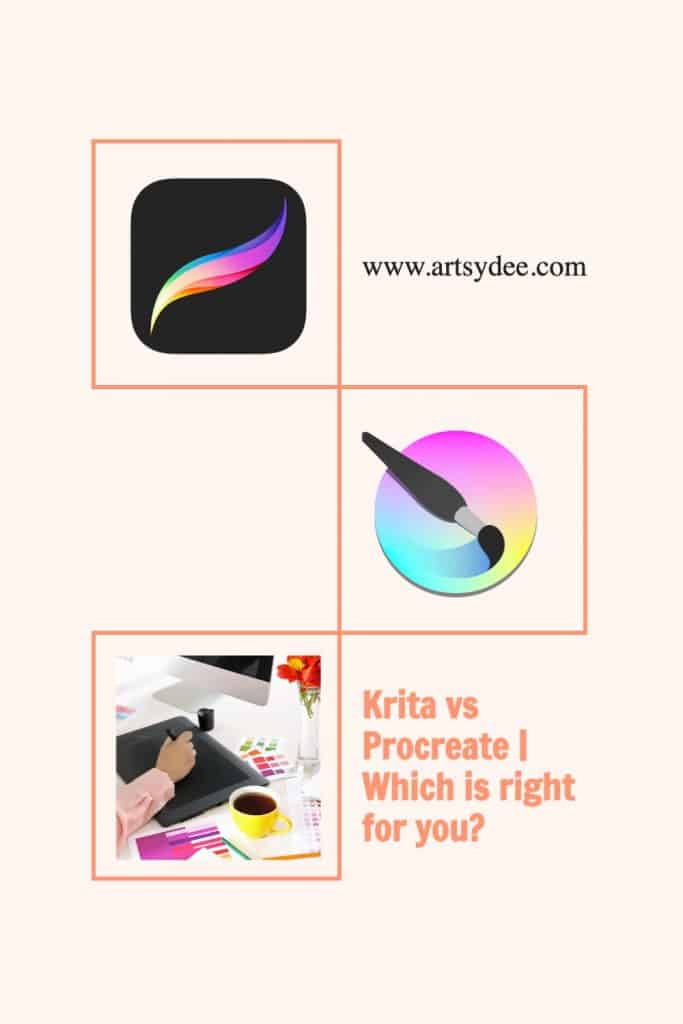
Krita vs Procreate: The Ultimate Guide
If you’re a digital artist, then you’ve probably heard of both Krita and Procreate. They are both popular drawing and painting applications, but they have some key differences. In this article, we will discuss the pros and cons of each application so that you can decide which is right for you.
What are Krita and Procreate?
Many people think of art as a hobby that requires little more than a piece of paper and a pencil.
However, the world of digital art has opened up new possibilities for creativity, and there are now a variety of software programs and drawing tools that allow artists to create stunning works of art.
From oil painting to realistic mimicking of the drawing process, these software programs have a lot to offer digital artists.
Krita and Procreate are two of the most popular options and some of the most advanced tools for digital painting, and each has its own unique features and capabilities.
You can use an apple pencil or your finger for Procreate. For Krita, you need a stylus.
Krita is a free software and open-source program that offers a wide range of brushes, colors, and tools. It is also constantly being updated with new features, making it an excellent option for those who want to stay on the cutting edge of digital art.
Procreate, on the other hand, is a paid program that offers a more comprehensive set of features. It is also designed specifically for use on the iPad and iPhone apple devices, making it an ideal choice for mobile artists.
[Looking to get an iPad? Read this article first…Best iPad for Procreate 2022]
Ultimately, both Krita and Procreate are creative tools that offer users a wealth of options for creating beautiful digital paintings.

Windows, iOS, or Android Compatibility
Krita
Last year, I had the great pleasure of working with Krita on a freelance project. One of the things that impressed me most about this software was its compatibility with other programs.
I was easily able to export my work into a variety of formats, and Krita was able to read files from a wide range of other software programs.
This made it easy for me to share my work with others and ensured that I could always open my files regardless of what software my clients used.
[Related article: How to Undo on Procreate]
I’m glad to see that Krita continues to improve its compatibility with other programs; it’s one of the things that makes this software so essential for anyone who relies on digital art tools.
The only downside to Krita is that it is not compatible with an iPad…yet.
Procreate
iOS: Procreate is compatible with any iPad running iOS 11 or later. That includes the iPad mini 4, all iPad Air and iPad Pro models, and the 5th and 6th generation iPad.
Android: Procreate is not currently compatible with Android devices. We don’t have any current plans to bring Procreate to Android, but we may reconsider in the future if there is enough demand.
Windows: Procreate is not currently compatible with Windows devices. We don’t have any current plans to bring Procreate to Windows, but we may reconsider in the future if there is enough demand.
[Related article : Is Procreate worth it for beginners in 2023?]
Image Customization
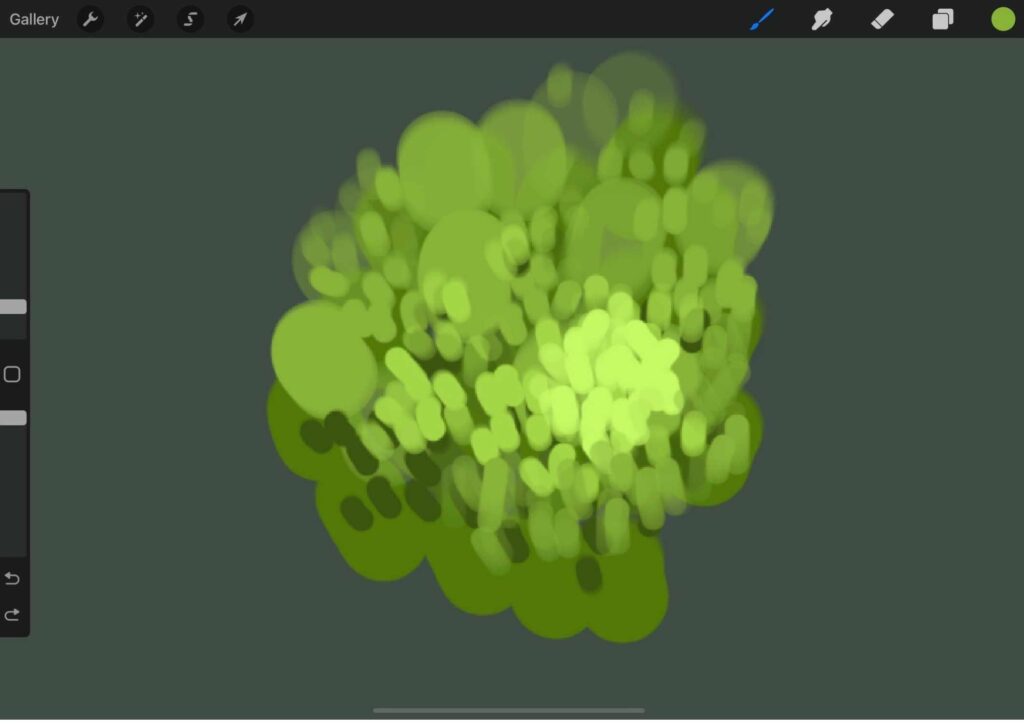
When it comes to image customization, there are two clear leaders in the market: Krita and Procreate.
Both software programs offer a wide range of features and tools that allow users to create high-quality images.
Krita is geared toward painting
However, there are some key differences between the two programs. Krita is more focused on painting and drawing, while Procreate is more geared towards image editing and manipulation. However, both are used to create digital art.

Procreate is geared towards editing and manipulation
Procreate also offers a greater range of brushes and pencils, as well as more advanced features such as layers and masking. As a result, Procreate is generally considered to be the more powerful program.
However, Krita’s user interface is more intuitive and easy to use, making it a good choice for beginners.
Ultimately, the best software for image customization depends on the user’s needs and preferences.
Using Krita or Procreate on External Displays
One of the things that I was curious about was whether or not these programs could be used with an external display. I was pleased to find out that both Krita and Procreate support dual monitors, which is great for artists who need more space to work.
However, I did encounter some compatibility issues when using Krita with my dual monitors. Fortunately, I was able to find some helpful information online and was eventually able to get everything up and running smoothly.
Overall, I am very impressed with the capabilities of both Krita and Procreate and will continue to use them for all of my digital art needs.
Ease of Use

Procreate and Krita are two powerful tools for digital painting. Both have their pros and cons, but overall, Procreate is the more user-friendly of the two.
Procreate’s interface is well designed and easy to navigate, making it ideal for beginners.
Krita, on the other hand, can be slightly overwhelming at first glance.
However, once you get the hang of it, Krita is actually quite easy to use.
It has a lot of features and options that can be daunting at first, but once you learn your way around, it’s a great program.
Ultimately, Procreate is the better choice for beginners, while Krita is better suited for those with some experience in digital art.
Animation
Both Krita and Procreate have animation capabilities, but Krita has more robust animation features than Procreate.
Krita’s animation tools allow for more precise control over both frame-by-frame animation and tweening, making it the better choice for creating complex animations.
Procreate’s animation tools are more limited, but they’re still capable of producing simple animations. If you’re looking to create something more complicated, though, you’ll need to use Krita.
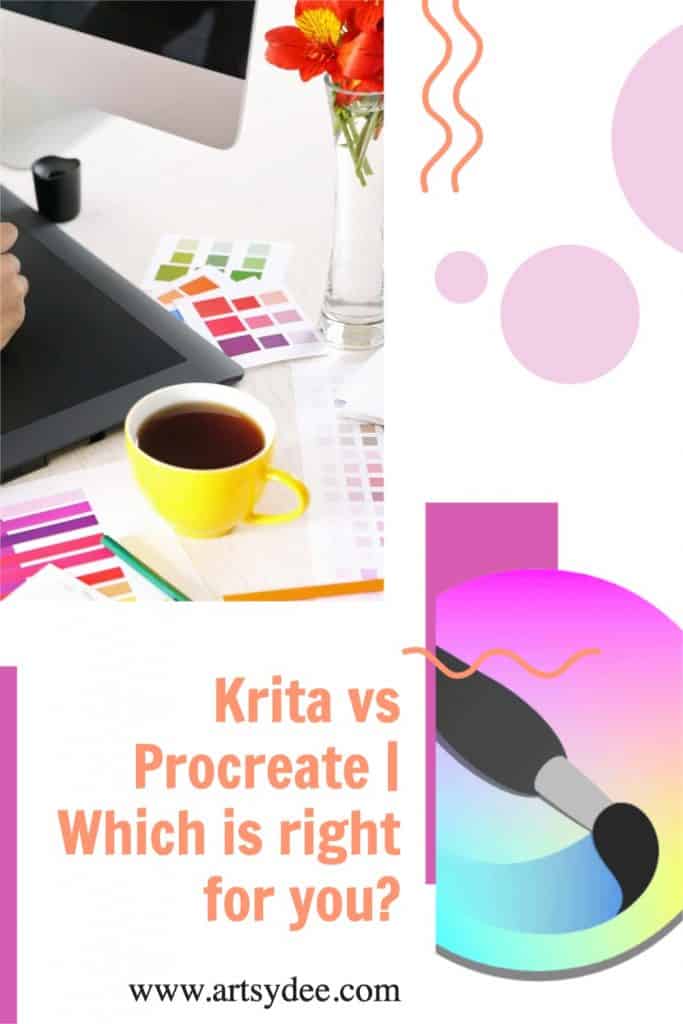
Pricing
When it comes to digital drawing applications, there are a few different options to choose from. Krita and Procreate are two of the most popular choices. Both have their own unique features and benefits.
Krita is free
In terms of pricing, Krita is a professional free application with no hidden fees.
However, there is an option to support the development through donations.
Procreate is a once-off fee
Procreate, on the other hand, costs $9.99 on the App Store. While there is no free trial available, the one-time purchase price is still quite reasonable.
Krita is open-source, which means volunteers help to improve the application over time. But Procreate receives regular updates and new features from the developers.
So, it really depends on your needs and preferences as to which option is better for you.
Support
As anyone who has ever tried to use a new digital art application can attest, support is crucial.
Procreate understands this better than most and as such offers a wide variety of support options for their users.
From simple troubleshooting guides to more specialized training services, Procreate has you covered. And if you’re ever unsure of what to do next, their team is always on hand to help point you in the right direction.
YouTube also offers a wealth of helpful videos for beginners, though sadly Krita doesn’t seem to have nearly as much support available.
Even so, with a little patience and perseverance, anyone can learn to use these amazing programs.
Brushes
As any designer knows, having the right tools for the job is essential. When it comes to digital painting, few tools are more important than brushes.
With the right brush, an artist can create virtually any effect, from delicate shading to bold strokes.
Procreate boasts an impressive selection of brushes, with over 200 options to choose from. However, one notable omission is the Vector Brush, which is available in Krita.
While Procreate may be the more popular choice among designers, Krita’s brush customization options give it a distinct advantage.
With the ability to tailor each brush to specific needs, Krita provides a level of flexibility that Procreate simply cannot match.
For anyone serious about digital painting, Krita is the clear choice.
Photoshop brushes can also be converted and used in Krita, giving you even more options to choose from.
Check out this great video on How to import Adobe Photoshop Brushes into Krita…
There really is no clear winner when it comes to brushes. It all depends on your specific needs and preferences.
Brush Stabilization
When it comes to digital art, there are a number of factors that can affect the quality of the final product. One of those factors is stabilization.
Stabilization is the process of making sure that the lines in your drawing are smooth and consistent. It can be a helpful tool for beginners, as it can help to correct any shaky lines or imperfections.
However, it’s also important to know how to use stabilization effectively, as it can also lead to loss of detail and smudging.
Procreate and Krita are two popular digital art programs, and they each have brush stabilization options.
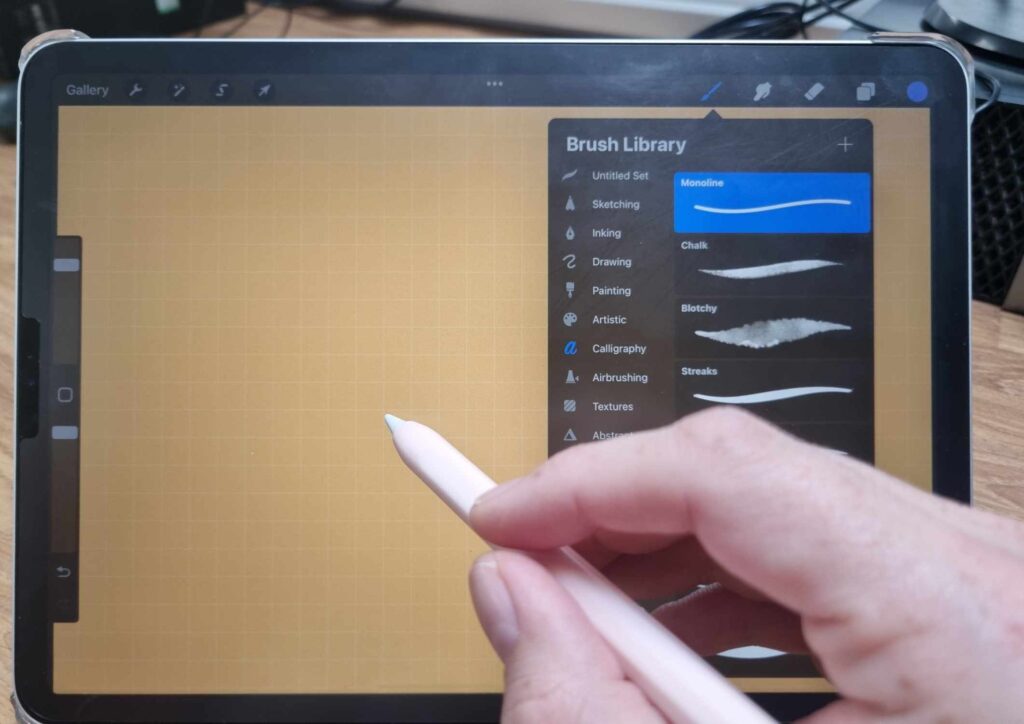
Other features
Procreate and Krita are both excellent drawing programs that offer a wide range of features for artists of all levels.
Procreate is a powerful program that is packed with features, making it ideal for advanced users.
For example, procreate offers blending modes, which allow you to create subtle gradations between colors.
Procreate also offers an extensive range of brushes, including pencils, pens, and airbrushes.
In addition, procreate’s layer system lets you create complex images by combining different layers of drawings.
Krita is another excellent program that offers a wide range of features. One of the most notable features of Krita is its support for various types of files, including PSD and TIFF.
Krita also offers a wide range of brushes and filters, making it easy to create unique effects.
In addition, Krita’s tracing function is extremely useful for creating precise lines.
Overall, both Procreate and Krita offer a wide range of features that make them essential tools for any artist.
Both Procreate and Krita are strong contenders when it comes to digital art software.
Procreate is introducing several advanced enhancement features with new versions, including 3D model paint and Advanced Stroke stabilization.
However, Krita offers many more sophisticated functions, such as multigrid and seExpr, as well as several other functions.
As a result, both software programs offer a lot of advantages for digital artists. In the end, it is up to the artist to decide which program best suits their needs.
Is Krita better than Procreate?
There is no easy answer when it comes to deciding whether Krita or Procreate is the better option.
Both have their own strengths and weaknesses. Krita is free and open-source, which may be appealing to some users.
It also has a wide range of features, making it a good choice for those who are looking for a more comprehensive editing experience.
However, Procreate is much easier to use and is better suited for those who are new to digital painting.
It also has a number of unique features, such as the ability to create custom brushes, that make it a popular choice among artists.
Ultimately, the best decision is to try both programs and see which one better meets your needs.

Which application is right for you?
There are many different types of painting and drawing apps available on the market, and choosing the right one can be tricky.
If you’re a beginner, Procreate is a great option as it offers a wide range of professional-grade features.
However, if you’re more concerned about cost, Krita may be a better choice as it provides a lot more customization options.
Ultimately, the best app for you will depend on your individual needs and preferences.
Frequently Asked Questions about Krita vs Procreate…
Do professionals use Krita?
Yes, many professionals use Krita for its wide range of features and flexibility.
Is anything better than Procreate?
It’s difficult to say if anything is “better” than Procreate. However, Krita does offer more customization options and a wider range of features.
What are the disadvantages of Krita?
Some users find Krita’s interface to be confusing or difficult to use. Additionally, Krita does not offer an intuitive way to create gradients or blend colors.
Is Krita just as good as Photoshop?
No, Photoshop is a more comprehensive editing program with a wider range of features. However, Krita is still an excellent program for painting and drawing.
What’s the best digital art software?
There is no easy answer when it comes to deciding which digital art software is the best. It depends on your individual needs and preferences
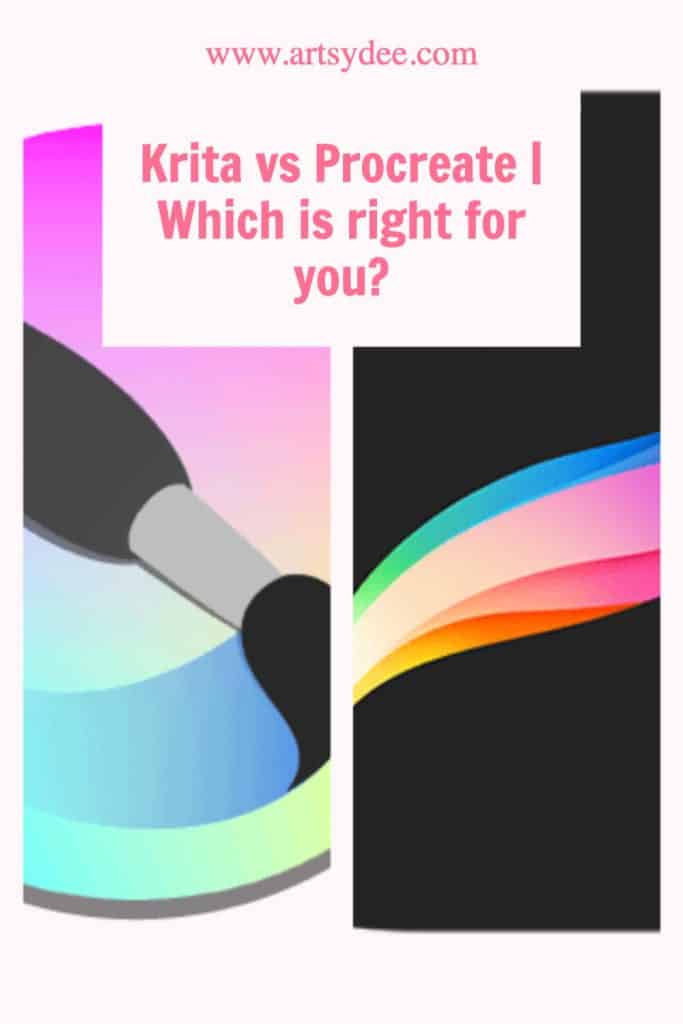
Conclusion
Krita vs Procreate? So, which is the best software for you? Krita or Procreate? The answer isn’t always easy, as both programs have their own strengths and weaknesses.
Krita is free and open-source, making it a popular choice among artists. It also has a wide range of features that make it a good option for those who are looking for a more comprehensive editing experience.
However, Procreate is much easier to use and is better suited for those who are new to digital painting. It also has a number of unique features, such as the ability to create custom brushes, that make it a popular choice among artists.
Ultimately, the best decision is to try both programs and see which one better meets your needs.
Do you have any questions about Krita vs Procreate? Let us know in the comments below!
Other articles you may enjoy…
How to Improve Your Digital Creations | 22 Digital Painting Tips
Procreate vs Illustrator – What’s the best app to use? (2023)
How to Draw a Straight Line in Procreate? Easy tips for digital drawing (2023)
