Last Updated on May 22, 2023 by Dee
Are you looking for a fun and creative way to experiment with digital art? In this article, we’ll explore everything you need to know to get started with the Procreate Face Paint feature.
We’ll cover the basics of how to use the tool, as well as some tips and tricks for creating stunning looks. Whether you’re a seasoned digital artist or just starting out, you’re sure to find something new and exciting to try.
So grab your iPad, and let’s get started!
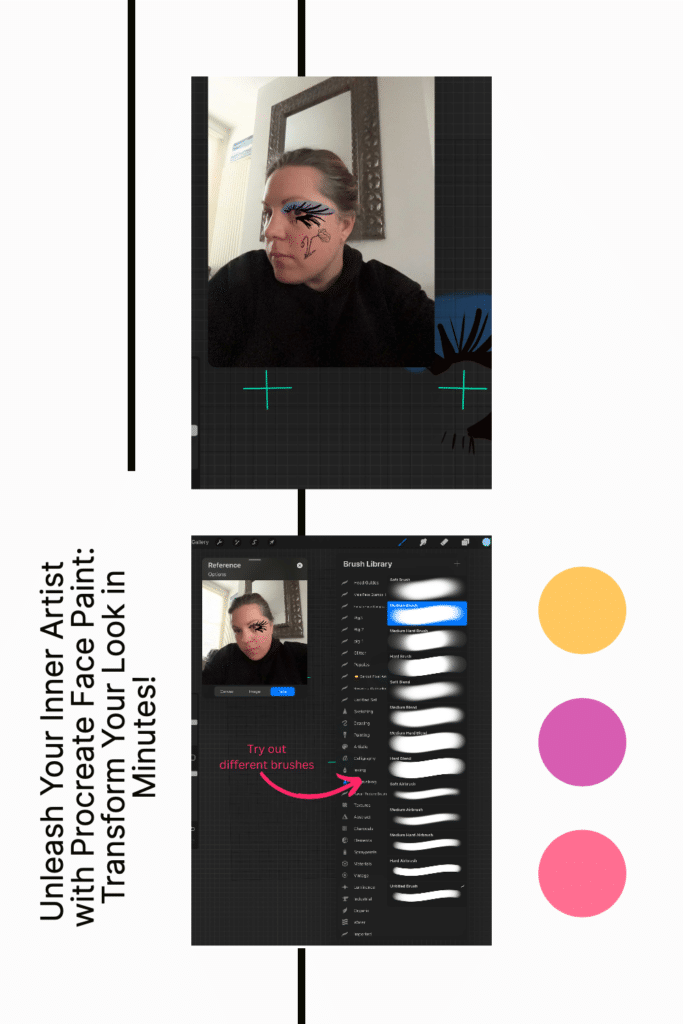
What is Procreate Face Paint?
Procreate is a popular digital iPad painting app that offers artists and designers a wide range of tools and features. The new face paint tool is one of the most exciting advancements in the Procreate app.
This tool allows artists to create unique and colorful face masks that can be used for a variety of purposes, such as social media posts, illustrations, and even real-life face paint designs.
The Face Paint tool in Procreate offers a variety of options for artists to customize their designs.
Users can choose from a range of Procreate brush types, including airbrush, marker, and pencil, and adjust the size, opacity, and flow of the brush strokes.
The tool also offers a color picker and a variety of pre-set color palettes to choose from, making it easy for artists to create vibrant and eye-catching designs.
But the coolest thing of all is that you can use the tool to create designs that appear to be painted directly onto the face!
Why Facepaint is a Fun Option
Procreate’s Face Paint feature is a fun and unique tool that allows you to create art pieces that can instantly be turned into face masks or face painting designs.
This feature is perfect for those who enjoy creating unique and quirky art pieces that can be used in a variety of ways.
With Face Paint, you can create custom face masks on your iPad air (or any iPad with an A12 Processor and above) for yourself, your friends, or even for sale. The possibilities are endless, and the tool is easy to use.
Simply open a new canvas and click on the Reference button within the Actions tab to start creating your masterpiece.
One of the best things about the Face Paint feature is that it allows you to experiment with different colors and designs without having to worry about making a mess 😉
[Related article: 21 Procreate Coloring Pages]
How to Check if You Have the Face Paint Feature in Procreate
If you’re unsure whether you have the Face Paint feature in Procreate, you can check by opening a new canvas and clicking the Reference button within the Actions tab.
If you see a Face option, you have the Face Paint feature and can start creating your designs right away.
[Related article: What’s the right digital art canvas size?)
FacePaint is only accessible on iPads equipped with an A12 Processor or above
It’s important to note that FacePaint is only accessible on iPads equipped with an A12 Processor or above.
How to Use Procreate Face Paint
Preparation
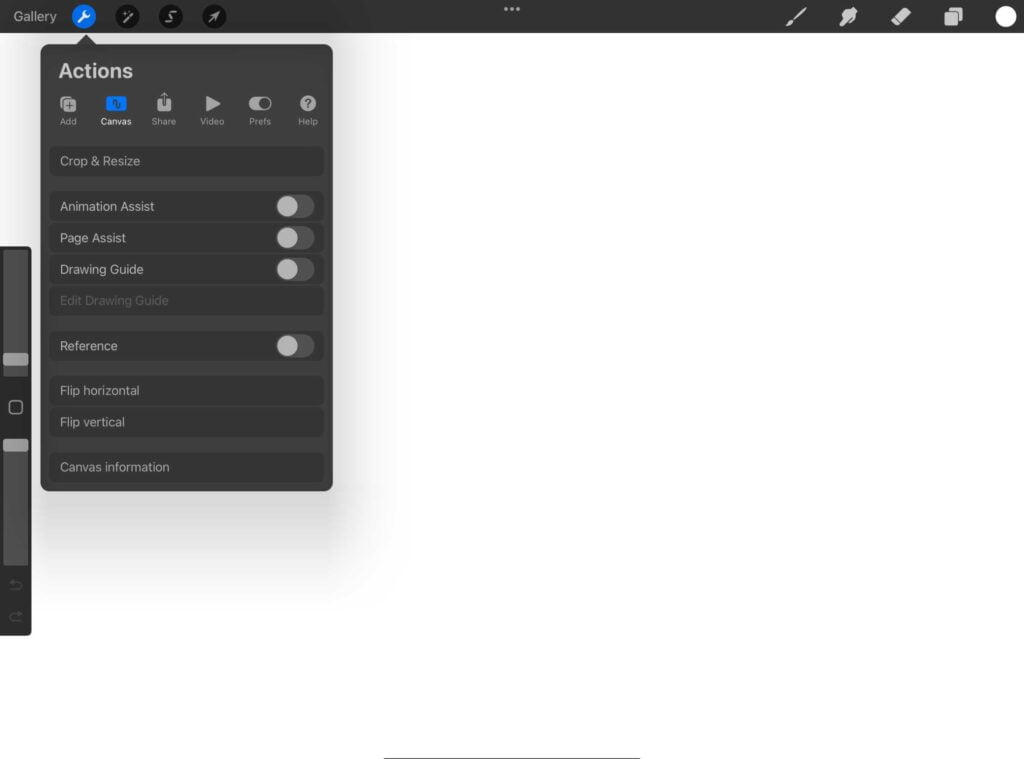
Before you start using the Face Paint function in Procreate or Procreate Pocket, make sure you have the latest version of the app installed on your device.
Open a new blank canvas and click on the Reference button within the Actions tab.
This will open up the Reference panel, where you can choose the Face Paint option.
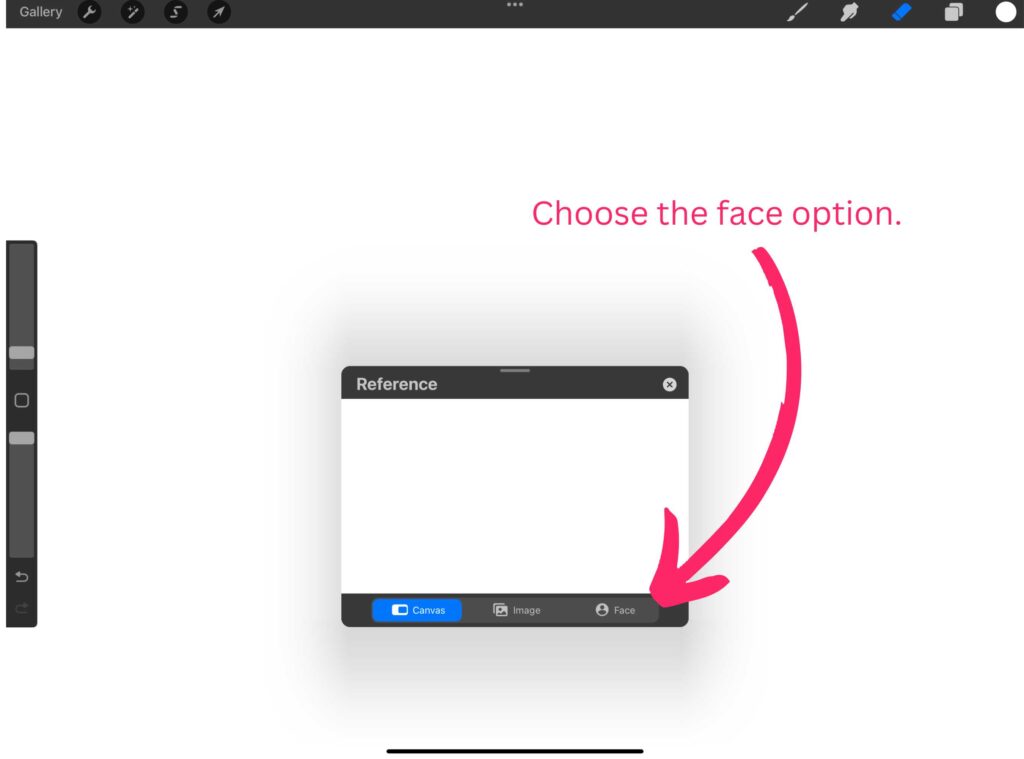
You can then go ahead an start painting – customize your color palettes and brush settings to your liking.
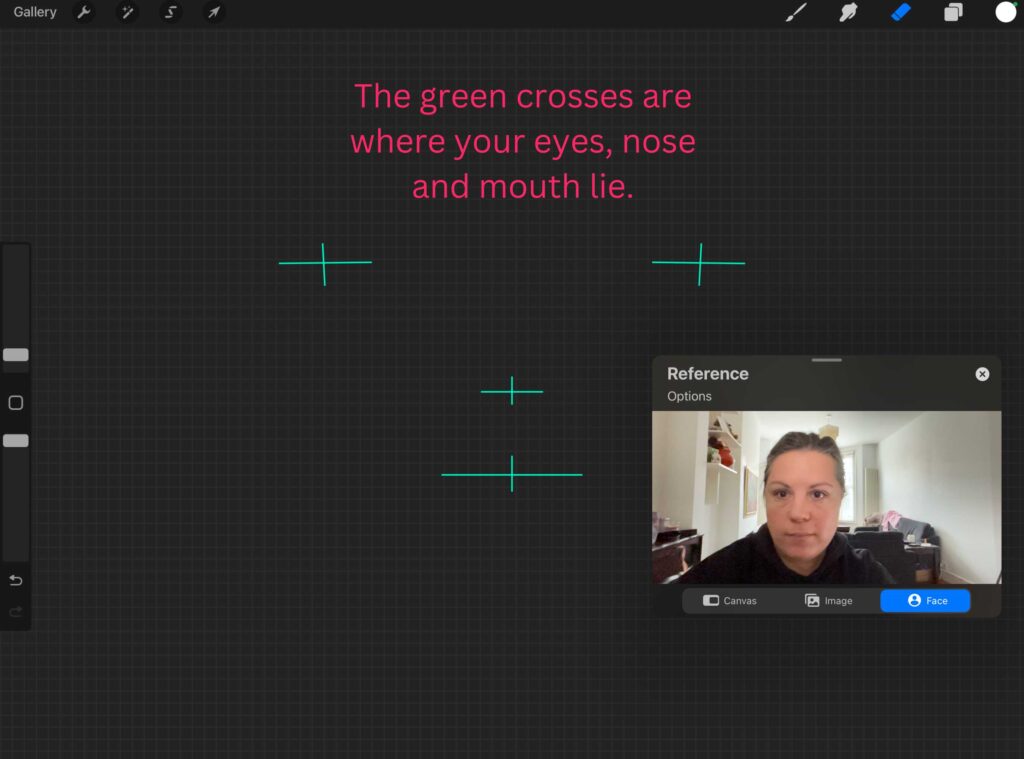
How to make a face filter on Procreate?
To make a face filter on Procreate, start by creating a new canvas with the dimensions of your choice. Then, select the Face Paint option from the Reference panel.

From there, you can use the brush tool to draw on the canvas and create your own unique face filter.
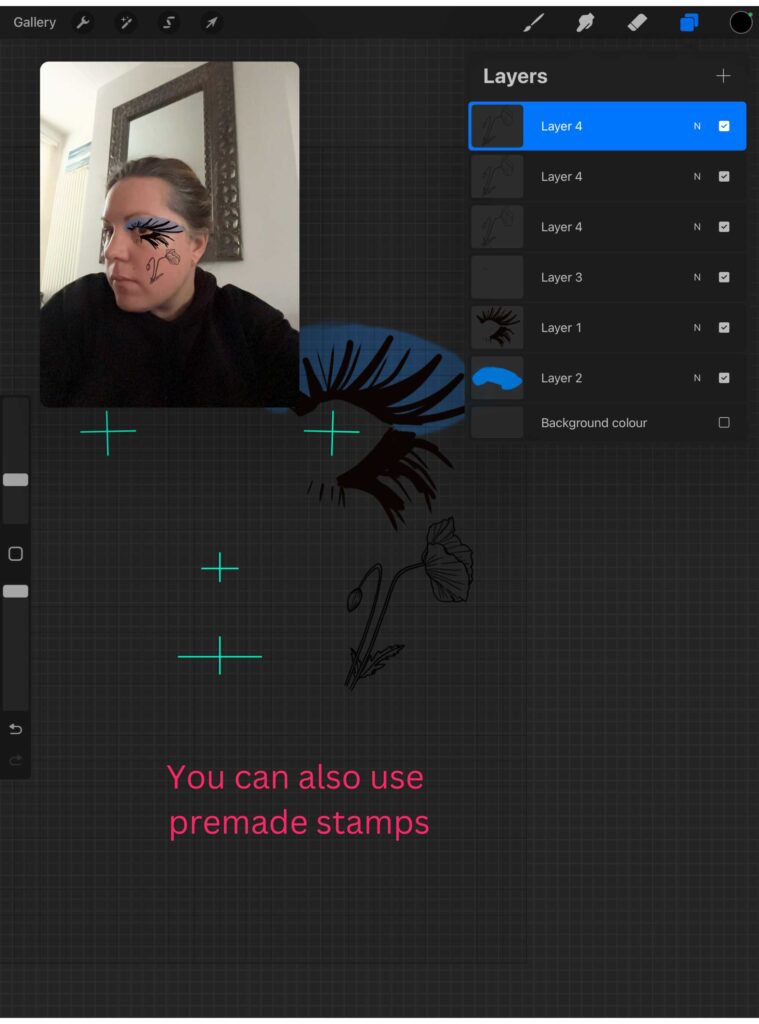
Predrawn Procreate Stamps
You can also use pre-drawn Procreate stamps to add unique and attractive design elements to your face painting. Check out the Artsydee store for premium Procreate stamps.
You can save your face paint canvas option to your Procreate or Procreate Pocket Gallery so that you can use it anytime for future projects. Simply copy and paste the custom canvas onto a new canvas.
Blending Colors
Select the brush you want to use to blend colors and then tap and hold on the canvas to bring up the color picker. Choose the first color you want to blend, then drag the color picker to the second one. Select the smudge tool and work it over the area where you want to blend the colors. The tool will blend the colors together and create a smooth transition. And if you’re wondering how to undo on Procreate, then simply hit the back arrow on the bottom left!
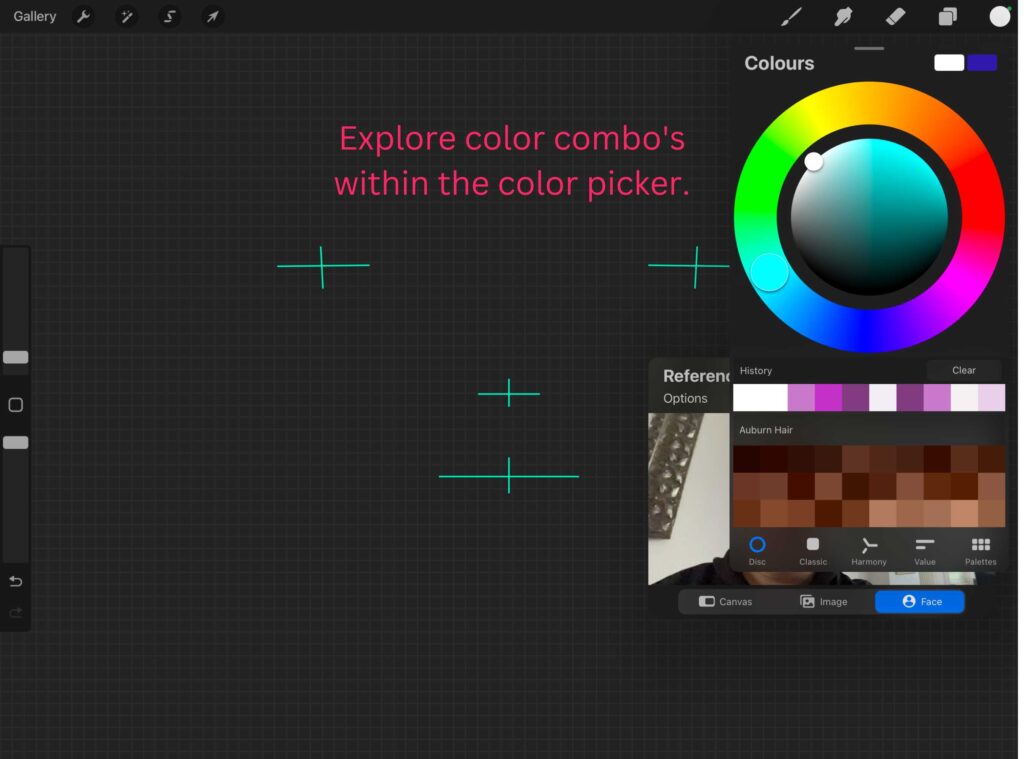
Adding Details
Procreate’s Face Paint feature allows you to add intricate details to your artwork.
To add details, use a smaller brush size and zoom in on the area you want to work on.
You can also adjust the opacity of the brush to create more subtle details.
Another way to add details is by using the eraser tool. Select the eraser tool and choose a smaller brush size. Use the eraser to remove parts of the face paint and create intricate designs.
Why is my Procreate Face Paint not showing?
Procreate is an excellent digital art tool that allows users to create stunning artworks with ease.
However, some users may experience issues with the Face Paint feature in Procreate not showing up.
This can be frustrating, especially if you are trying to create a specific effect or look.
Here are a few reasons why your Procreate Face Paint may not be showing up:
- Outdated Procreate version: If you are using an outdated version of Procreate, it could be the reason why your Face Paint feature is not showing up. Check if there are any available updates and install them to see if it resolves the issue.
- Incorrect brush settings: Another reason why your Face Paint feature may not be showing up is due to incorrect brush settings. Make sure you have selected the Face Paint option and adjusted the brush settings accordingly.
- Corrupted brush files: Sometimes, the brush files in Procreate can become corrupted, which can lead to issues with the Face Paint feature. Try resetting your brushes or reinstalling Procreate to see if it resolves the issue.
If you have tried all of the above solutions and your Procreate Face Paint feature is still not showing up, it may be worth contacting Procreate support for further assistance.
They can provide you with additional troubleshooting steps and help you resolve the issue.
Remember, it’s essential to keep your Procreate app updated to ensure that all features are working correctly. Additionally, always double-check your brush settings and files to ensure that they are not causing any issues with the Face Paint feature.
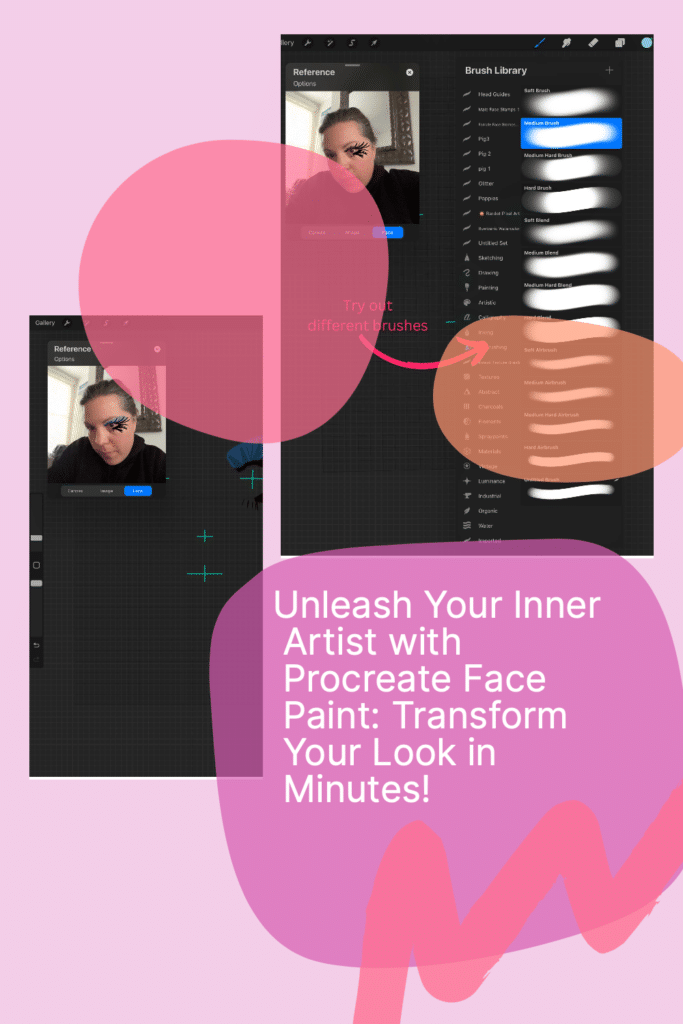
Conclusion
Procreate Face Paint is an excellent tool for digital artists who want to add a new dimension to their work. With its realistic brushes and intuitive interface, it makes it easy to create stunning portraits and character designs.
One of the best things about Procreate Face Paint is that it’s incredibly versatile. Whether you’re a beginner or an experienced artist, there’s something for everyone. You can use it to create anything from simple sketches to complex illustrations.
Another great feature of Procreate Face Paint is its ability to work seamlessly with other Procreate tools. This means you can easily incorporate your face paint designs into larger projects and create a cohesive look.
Overall, Procreate Face Paint is a fantastic addition to the Procreate app. It’s easy to use, versatile, and produces stunning results. Whether you’re a professional artist or just starting, it’s definitely worth checking out.
Other articles you may enjoy…
Procreate vs Procreate Pocket: Which is right for you?
How to Copy and Paste in Procreate (6 Easy Ways to Duplicate in Procreate)
How to Make a Gradient in Procreate: 4 Easy Methods!
