Last Updated on July 27, 2023 by Dee
Welcome to the vibrant world of Blender enthusiasts, where limitless creativity and jaw-dropping 3D designs reign supreme! As passionate artists, we understand the crucial role a powerful tablet plays in bringing our digital masterpieces to life. If you have been looking for a tablet for Blender then read on to find out what our top 5 recommended 3D drawing tablets are!
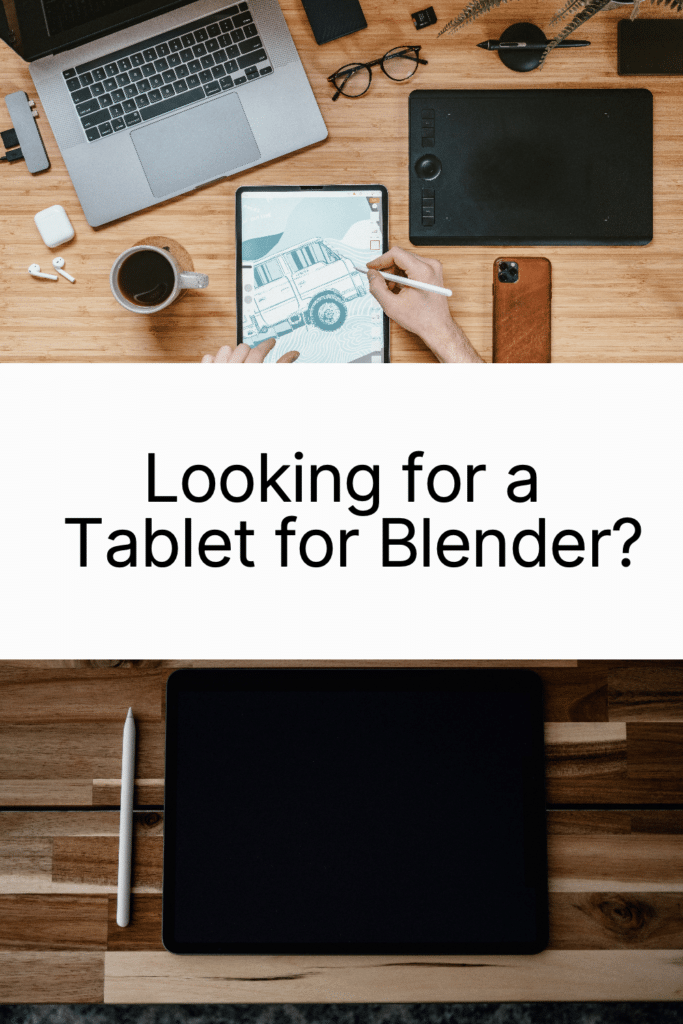
**This page may contain affiliate links to products I have used or recommend. If you purchase something from this page, I may receive a small percentage of the sale at no extra cost to you.**
Best Tablets for Blender
Are you looking for a tablet that can help you with your blender projects? Look no further! We have compiled a list of the best tablets for blender that will help you take your creativity to the next level. Whether you’re a professional or just starting out, these tablets are sure to impress.
Each tablet on this list has something unique to offer, from their powerful processors to their stunning displays. So, without further ado, let’s dive into our top picks for the best tablets for blender.
GAOMON PD1161 11.6 Inch Tilt Support Drawing Monitor

If you’re looking for a drawing tablet with a high-quality display and plenty of features, the GAOMON PD1161 is a great choice for you.
Pros
- The 11.6-inch 1920×1080 HD IPS monitor provides a vivid display with a 72% NTSC (100% SRGB) color gamut and a viewing angle of 178°, making it perfect for detailed work.
- The GAOMON PD1161 graphic pen display comes with a versatile tilt function that allows you to draw from various angles according to subtle pressure differences, and every detailed modification will be recognized immediately.
- With 8192 levels of pressure sensitivity, the AP50 battery-free pen is highly responsive and provides natural and smooth lines. Plus, the pen comes with two programmable hot-keys and eight replacement nibs inside the pen holder.
Cons
- The tablet must be used with a computer running Windows 7/8/8.1/10/11 or later, Mac OS 10.12 or later, and compatible with a wide range of art programs.
- The tablet is not a standalone product, so it requires a computer to work.
- Some users may find the tablet’s display size to be too small for their needs.
The GAOMON PD1161 is a great choice for artists who are looking for a high-quality display and plenty of features. With its versatile tilt function, responsive pen, and compatibility with a wide range of art programs, this tablet is perfect for drawing, animation, design, and photo/video editing.
The tablet’s 11.6-inch HD IPS monitor provides a vivid display with a 72% NTSC (100% SRGB) color gamut and a viewing angle of 178°, making it perfect for detailed work.
The versatile tilt function allows you to draw from various angles according to subtle pressure differences, and every detailed modification will be recognized immediately. With 8192 levels of pressure sensitivity, the AP50 battery-free pen is highly responsive and provides natural and smooth lines.
Plus, the pen comes with two programmable hot-keys and eight replacement nibs inside the pen holder.
While the tablet must be used with a computer running Windows 7/8/8.1/10/11 or later, Mac OS 10.12 or later, and compatible with a wide range of art programs, some users may find the tablet’s display size to be too small for their needs. However, for those looking for a compact and feature-rich tablet, the GAOMON PD1161 is an excellent choice.
HUION Inspiroy H640P Graphics Tablet

If you’re looking for a budget-friendly graphics tablet that is portable and versatile, the HUION Inspiroy H640P is worth considering. With its customizable shortcut keys, battery-free stylus, and compatibility with multiple operating systems, it’s a great option for both beginners and professionals.
Pros
- Customizable shortcut keys for efficient workflow
- Nature pen experience with battery-free stylus and high pressure sensitivity
- Compact and portable design for easy transportation
Cons
- Small drawing area may be limiting for some users
- May require some troubleshooting to work with certain operating systems
- No visual display on tablet itself
If you’re new to graphics tablets or looking for a more affordable option, the HUION Inspiroy H640P is a great choice. The six customizable shortcut keys allow you to streamline your workflow and work more efficiently. The battery-free stylus is lightweight and easy to control, providing a natural drawing experience. Its compact and portable design makes it easy to take with you on the go.
One potential downside is the small drawing area, which may not be sufficient for some users. Additionally, it may require some troubleshooting to work with certain operating systems. And while the lack of visual display on the tablet itself may take some getting used to, it’s not a dealbreaker by any means.
Overall, the HUION Inspiroy H640P is a versatile and affordable graphics tablet that offers a lot of value for the price. Whether you’re a beginner or a professional, it’s definitely worth considering.
UGEE Graphics Drawing Tablet

If you’re looking for a graphics drawing tablet that offers a natural and realistic drawing experience, then the UGEE Graphics Drawing Tablet is a great option.
Pros
- Large active area provides ample space for drawing and designing
- 8192 levels of pressure sensitivity allow for precise control over line thickness and darkness
- 8 shortcut keys make it easy to access commonly used functions and save time
Cons
- Installation can be a bit tricky and may require some configuring to work properly
- Pen holder is not very secure and may fall off easily
- The surface of the tablet can be a bit slippery and may take some getting used to
The UGEE Graphics Drawing Tablet is a great choice for professional artists, newbie designers, and amateur hobbyists of all ages. The tablet is easy to set up and use, and is compatible with a wide range of drawing software. The 8 shortcut keys provide quick access to commonly used functions, and the 8192 levels of pressure sensitivity allow for precise control over line thickness and darkness. The large active area provides ample space for drawing and designing, and the paper-like surface of the tablet offers a natural and realistic drawing experience.
However, the installation process can be a bit tricky and may require some configuring to work properly. Additionally, the pen holder is not very secure and may fall off easily, and the surface of the tablet can be a bit slippery and may take some getting used to.
Overall, if you’re in the market for a graphics drawing tablet that offers a natural and realistic drawing experience, the UGEE Graphics Drawing Tablet is definitely worth considering.
GAOMON S620 Graphics Tablet

If you’re looking for an affordable graphics tablet that’s great for digital drawing, note-taking, and gaming, the GAOMON S620 is a fantastic choice.
Pros
- The passive pen is battery-free, so you don’t have to worry about charging it.
- The tablet has 8192 levels of pen pressure and 4 customizable express keys for precise control and accuracy.
- It’s compatible with Windows, Mac, and Android devices, and works with most art programs like Adobe Photoshop, Illustrator, and more.
Cons
- The tablet’s active area is only 6.5 x 4 inches, which may be too small for some users.
- You need to purchase extra USB adapters for Android devices.
- The tablet may have occasional jolting cursor and poor pen performance.
The GAOMON S620 is a great graphics tablet for beginners who want to start digital drawing, sketching, and animation. It’s also perfect for professionals who need a portable feature especially during travel. The passive pen cuts the inconvenience of charging the pen, and the 8192 high level pen pressure and 4 customizable express keys will provide you precise control and accuracy at your fingertips. The tablet is compatible with most art programs like Adobe Photoshop, Illustrator, and more, and it works with Windows, Mac, and Android devices.
However, the tablet’s active area is only 6.5 x 4 inches, which may be too small for some users. Additionally, you need to purchase extra USB adapters for Android devices, and the tablet may have occasional jolting cursor and poor pen performance. But overall, the GAOMON S620 is a great value for its price and a solid choice for anyone looking for an affordable graphics tablet.
XPPen Artist24 Drawing Tablet with Screen

If you’re looking for a high-quality drawing tablet with a large screen, then the XPPen Artist24 Drawing Tablet with Screen is definitely worth considering. It’s a wonderful screen tablet tool for kids, artists, photographers, illustrators, painters, and designers to optimize their workflow.
Pros
- Wide Compatibility: This tablet supports Windows 7/8/10/11, Mac OS X 10.10 (or later), Chrome OS 88 (or later), and Linux (detailed versions). It is also compatible with popular digital art software.
- Splendid 23.8″ IPS Screen: The XPPen Artist24 Drawing Tablet with Screen features 2K resolution (2560 x 1440) with almost 4 million pixels, color gamut of 94% Adobe RGB, 127% sRGB, making sure everything across the screen is vivid.
- Tilt Function: The PA6 stylus is battery-free so no charging is required. It supports up to 60 degrees of tilt function and has 8192 pressure sensitivity levels. Effortlessly create exquisite strokes and seamless shading.
Cons
- Cable Not Included: The tablet only supports type-C to type-C connection via only 1 full featured Type-C cable, which is not included in the package.
- Pricey: This tablet is not budget-friendly and might be too expensive for some users.
- Learning Curve: If you’re new to using a drawing tablet, it might take some time to get used to it and learn how to use all the features.
The XPPen Artist24 Drawing Tablet with Screen is a fantastic choice for artists who want a large, high-quality screen to work on. The tablet is easy to use and comes with a stylus that has a lot of features, including tilt function and pressure sensitivity. While it might be a bit pricey for some users, the tablet is definitely worth the investment if you’re serious about your art. Just make sure to check the compatibility with your device and software before purchasing it.
Overall, we highly recommend the XPPen Artist24 Drawing Tablet with Screen for anyone who wants to take their digital art to the next level. It’s a great investment that will help you easily create stunning artwork.
Why use a tablet for Blender?
Blender is a popular 3D modeling software artists, designers, and engineers in various industries use. It is a powerful tool that requires a high level of precision and control. While a mouse and keyboard are the primary input devices for Blender, some users prefer using a tablet for more natural and intuitive control.
A tablet for Blender is a type of input device that allows users to draw, sculpt, and manipulate 3D models with a stylus or pen-like tool. It offers a more tactile and accurate way of interacting with the software than a mouse and keyboard. A tablet can also reduce the risk of repetitive strain injury (RSI) associated with using a mouse for extended periods.
When choosing a tablet for Blender, there are a few key factors to consider. The size and resolution of the tablet’s active area are important for precise control and accuracy. The pressure sensitivity of the stylus can also affect the quality of the strokes and lines. The compatibility of the tablet with Blender and other software is also crucial.
Different Types of Drawing Tablets
When it comes to creating 3D art, having the right tablet can make all the difference. Tablets for 3D art come in various types and sizes, each offering unique features that cater to different needs and preferences. Let’s explore the different kinds of tablets you can get for 3D art, including display tablets, pen tablets, and more.
Display Tablets (Pen Displays)
Display tablets, also known as pen displays, are tablets that feature a built-in screen, allowing you to draw directly on the display. These tablets provide a more intuitive and natural drawing experience, as they mimic the feel of drawing on paper. Some popular display tablets include the Wacom Cintiq series, Huion Kamvas Pro series, and XP-PEN Artist series. Display tablets are ideal for professional 3D artists and those who prefer a more immersive workflow. And if you work with a cutting machine be sure to check out my article on the best computers for Cricut.
Pen Tablets (Graphics Tablets)
Pen tablets, also known as graphics tablets, are a more affordable option compared to display tablets. These tablets do not have built-in screens; instead, they require you to connect them to a computer and draw on the tablet while looking at your computer screen. Popular pen tablets include the Wacom Intuos series, Huion Inspiroy series, and XP-PEN Deco series. These tablets are suitable for beginners and intermediate users who want a more budget-friendly option without sacrificing quality.
Multi-touch Tablets
Some tablets offer multi-touch capabilities in addition to pen input, allowing you to use touch gestures for navigation and control. This feature can be helpful for 3D artists who want to quickly and easily navigate their 3D workspace, zoom in and out, and rotate their models. Examples of multi-touch tablets are the Wacom Intuos Pro and the Apple iPad Pro with Apple Pencil.
Standalone Tablets (All-in-one)
Standalone tablets are all-in-one devices that do not require a connection to a computer to function. These tablets often run on mobile operating systems like iOS or Android and can run compatible 3D art applications, such as the mobile version of Blender, Procreate, or Autodesk SketchBook. Examples of standalone tablets include the Apple iPad Pro and Samsung Galaxy Tab S series. Standalone tablets are great for artists who want a portable solution for working on their 3D art projects.
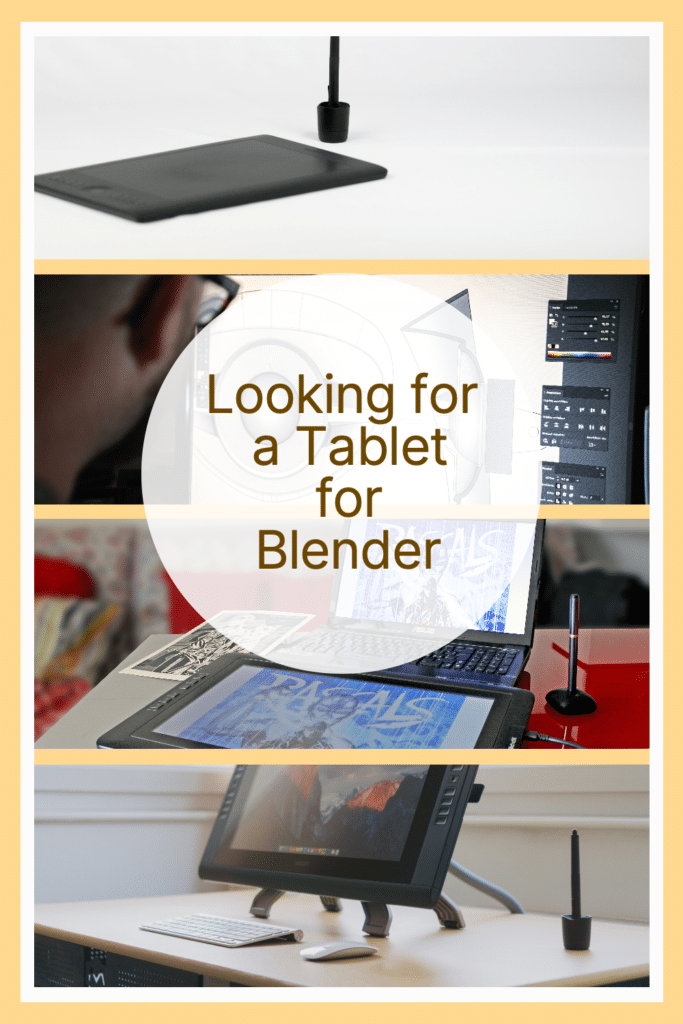
Buying Guide
When it comes to choosing the best tablet for Blender, there are a few things to consider. Here are some factors to keep in mind:
Screen Size and Resolution
The size and resolution of the tablet screen will affect how easy it is to work with Blender. A larger screen can make it easier to see details, while a higher resolution will make it easier to see fine details. Consider what size screen you are comfortable working with and what resolution you need for your work.
Stylus or Pen
Some tablets come with a stylus or pen, which can be helpful when working with Blender. A stylus can be more precise than using your finger, and can make it easier to select and manipulate objects in Blender. Consider whether a stylus or pen is important to you and make sure the tablet you choose supports it.
Processing Power
Blender can be a resource-intensive program, so you’ll want to make sure your tablet has enough processing power to run it smoothly. Look for a tablet with a fast processor and plenty of RAM to ensure that Blender runs smoothly.
Storage
Blender files can be quite large, so you’ll want to make sure your tablet has enough storage to store your work. Consider how much storage you need and whether you need the ability to expand it with a microSD card.
Battery Life
Finally, consider the battery life of the tablet. You don’t want to be stuck without power in the middle of an important project. Look for a tablet with a long battery life or the ability to charge quickly.
By considering these factors, you can choose the best tablet for your needs and ensure that you can work with Blender efficiently and effectively.
If you are looking for the perfect tablet for Blender, any one of these options will be a win! But take your time to carefully evaluate each device based on your specific needs, budget, and preferences.
With our top 5 recommendations in hand, you are now equipped to make an informed decision that will elevate your Blender experience to new heights.
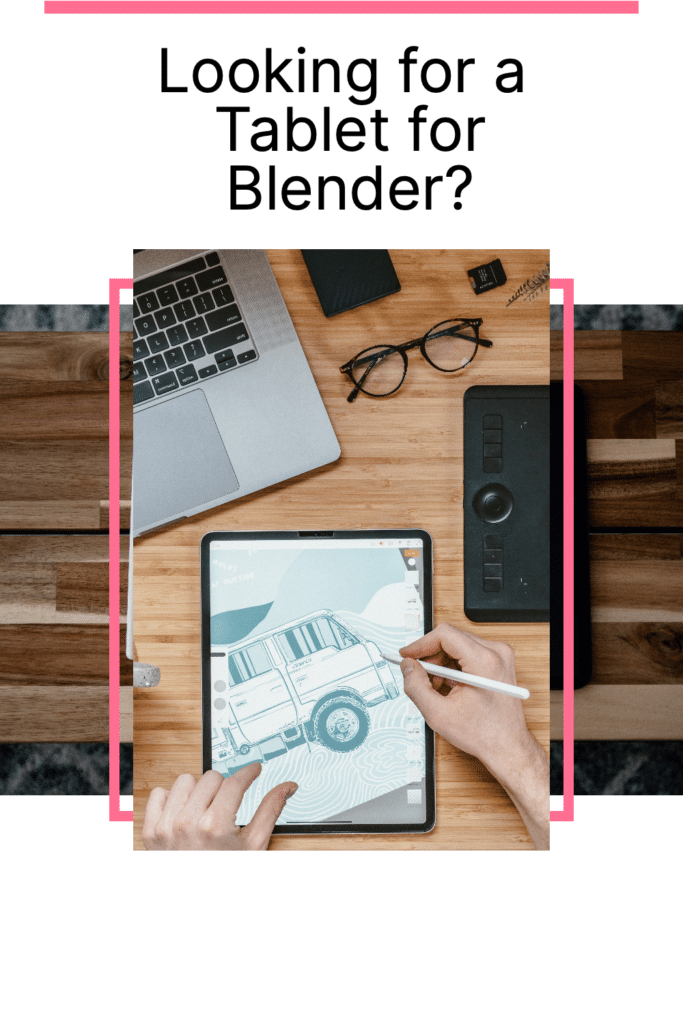
Frequently Asked Questions about Drawing Tablets for Blender…
Q: Can I use a drawing tablet with Blender?
A: Yes, you can use a drawing tablet with Blender. Many drawing tablets are compatible with Blender, allowing you to create 3D designs with enhanced precision and control.
Q: Can I use a Wacom tablet for Blender?
A: Absolutely! Wacom tablets are known for their excellent performance and compatibility with a wide range of software, including Blender. Wacom tablets offer precise control and smooth workflow when used with Blender.
Q: Can you use a Huion tablet with Blender?
A: Yes, Huion tablets can be used with Blender. Huion offers a range of tablets that provide a seamless experience and are compatible with Blender, making them a popular choice among 3D artists.
Q: Is Wacom One good for Blender?
A: Wacom One is a solid choice for Blender users. It offers a high-quality display and responsive pen input, making it suitable for various tasks within Blender, such as sculpting, painting, and texturing.
Q: What drawing tablet is compatible with Blender?
A: Many drawing tablets are compatible with Blender, including those from popular brands like Wacom, Huion, and XP-PEN. Always check the product specifications to ensure compatibility with Blender before purchasing.
Q: What is the best graphic tablet for Blender?
A: The best graphic tablet for Blender depends on your specific needs, budget, and preferences. Some popular options include the Wacom Cintiq series, Wacom Intuos Pro, and Huion Kamvas Pro series.
Q: Can a Wacom tablet work with Blender?
A: Yes, Wacom tablets work well with Blender. They are known for their reliable performance and compatibility with a wide range of software, making them a popular choice among Blender users.
Q: Can you use a graphics tablet with Blender?
A: Definitely! A graphics tablet can be used with Blender to enhance your creative experience, allowing for more precise control and a more intuitive workflow when working on 3D designs.
Q: Which drawing tablet is best for Blender?
A: The best drawing pen tablet for Blender depends on your individual requirements and budget. Some popular options include the Wacom Cintiq series, Wacom Intuos Pro, Huion Kamvas Pro series, and XP-PEN Artist series.
Other articles you may enjoy…
Best Camera for Artist Reference Photos
Revolutionize Your Design Game with the Ultimate Printer for Graphic Designers
